Buying A Gaming Wi-Fi Router Won't Help Your Ping
Understanding The Limits Of Wi-Fi For Gaming
After testing 11 routers, from expensive gaming routers to budget routers and even a portable travel router, we found that your router has close to no control over the total network latency impacting your gaming experience. The main situation where routers can help is when your internal network overburdens your Internet Service Provider (ISP) bandwidth. At that point, packets will start to drop, and this is where Quality of Service (QoS) or Smart Queue Management (SQM) features can help your routers prioritize your gaming packets at the expense of other network activities. But first, it's always better to prevent the issue instead of relying on QoS/SQM to help with latency, and second, all tested routers offered some kind of QoS/SQM that would help solve the issue.

We tested our routers while doing different network activities, from being alone on the network to gaming on a congested network, and monitored the latency and jitter at the router level. The first thing we confirmed is that Wi-Fi is awful for gaming; from virtually no latency and jitter when wired up with an Ethernet cable, you immediately feel the Wi-Fi tax as soon as you go wireless, no matter the Wi-Fi conditions or the router model. The second thing we found out quite fast is that it's hard to create real latency problems at the router level, unless you're able to fully saturate your network bottleneck, which in most cases would be your Internet Service Provider (ISP) bandwidth. So, unless you meet these two specific conditions, your router should have little impact on your online gaming experience.
Before we go any further, we want to make the focus of this article clear. We intended to see the impact of a router on internal network latency to see if getting a new router could improve online gaming ping and jitter. Gaming routers are notorious for having higher-performance CPUs and more RAM compared to budget options. They generally also offer gaming-centric customization in their UI, and they have RGB LEDs. Note: these specific aspects weren't considered unless they could help with latency issues.
There's No Replacement for an Ethernet Cable
Wi-Fi's biggest perk is the ability to connect from range to your router, no strings (or cables) attached. But if you're serious about gaming, having a wired connection is the only real option. If you ever dare to ask on an online forum how to improve your wireless connection for gaming, the top answers will always be to wire up, and rightfully so. The reality is that Wi-Fi wasn't built for low-latency communication. There's constant background chatter happening on your network, with devices, apps, and services all fighting for attention. On Wi-Fi, only one device can transmit data at a time, similar to walkie-talkies using half-duplex communications. There are also management tasks and surveys taking priority over applications. Whenever those requests occur, no other devices can send their much-needed packets, leading to sudden and frustrating lag spikes.
Test Setup: For all our tests, we used a controlled setup with only our testing computers connected to our router, and Linux and Counter-Strike 2 servers connected on the WAN side of the router using a switch.

How to Interpret the Graphs: Most graphs shown throughout this article are box plots, with a twist. Box plots show the distribution of the data at a quick glance, normally using the standard 25th and 75th percentiles as the box limits, with a middle line where the median is, and 0th and 100th percentiles for the whiskers. In our tests, we use the 5th, 50th, 75th, 95th, and 98th percentiles instead. These percentiles are also used by Counter-Strike 2 when exporting network stats, which we use in some of our testing. These non-standard percentiles put more focus on the problematic packets that you will feel as lag spikes during your gaming session, which is why we also decided to use these values in all our box plots.
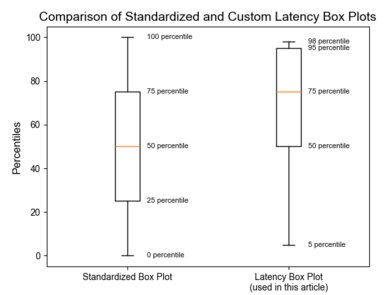
Test 1 – Wired vs Wi-Fi: The first test compares the use of Ethernet cables versus Wi-Fi when positioned either near or far from the router. A basic ping command is sent to our web server to measure latency while a second device is downloading at maximum speed.
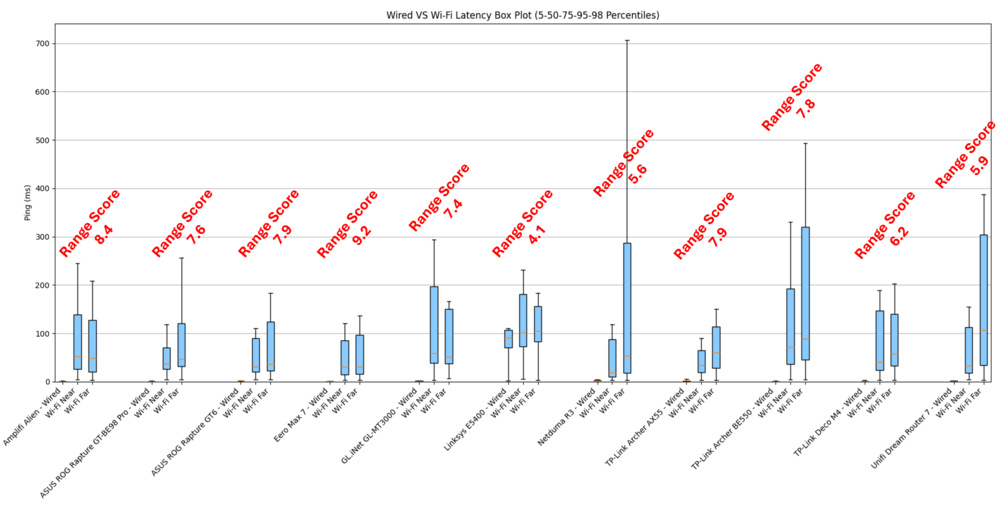
While it's clear that using a wired connection is the better option, being near the router will have a small, positive impact on latency if you absolutely need to be wireless. The only exception to this data was the Linksys E5400, which has high latency even while wired. This only happens when two devices are present on the network, and the second device is downloading and asking too much of the router's hardware, at least from what we could understand.
An interesting thing to note is that a router's range score doesn't directly correlate with latency or jitter when being further away from the router. Our range scores are based on the download and upload speed achievable at range... and latency is not about speed, well, not in networking terms. Speed in networking refers to the total amount of data that can be transferred per second, not the time the data takes to travel from the server to your device.
To put latency times in perspective, know that, when wired, packets will travel as fast as electrical current, which is basically the speed of light. A full round trip across the Earth's equator will take around 134 ms for a continuous cable. Also, in networking, your packets will need to hop between different devices, mostly routers and switches, which physically connect your ISP cable to your destination server. Each device adds latency to correctly route your packet and connect it to the proper next hop. So, keep that in mind when connecting to a server across the country: Physics still applies, even in the virtual world.
The Bufferbloat Problem: The Router Will Do its Job Perfectly Until it Gets Overloaded
In all networks, there's a bottleneck that will limit connections. In most networks, this limit will come from your ISP as a bandwidth limitation in download and upload speed with connection to and from the internet, defined in your ISP plan. If you just realized the bottleneck in your network is your router's bandwidth, stop reading here and go get a new router; it will definitely help (check out this recommendation article). But in most cases, your router's bandwidth should be well over your ISP's.

Simply put, the router's main job in a network is to forward packets to their intended destination. All devices on your network send thousands of packets to your router, which then forwards them either via Wi-Fi, through an Ethernet cable to another internal device, or to your ISP connection. As long as the packets leave faster than they arrive, the queue of packets to be triaged will stay under control. The problem arises when there's a bottleneck causing packets to accumulate in the router's queue because they can't get sent out fast enough. If the router's queue fills up, incoming packets won't be able to enter the queue. Those packets will never be acknowledged by the router and will get dropped, creating lag spikes among other problems.
Test 2 – Impact of Bufferbloat: This test focuses on wireless performance in Counter-Strike 2 when the network is almost empty versus when it is overloaded with downloads. Two clients are connected to our local Counter-Strike 2 dedicated server, and we grab the "net_connection_stats" info to see our latency. A different device is used to download at maximum speed from a second server to overload the network. A bandwidth limit of 50Mbps is applied on the switch where the WAN port of the router connects to simulate a common ISP plan and ensure the WAN port is the bottleneck of the controlled network, as should be the case for most home networks.
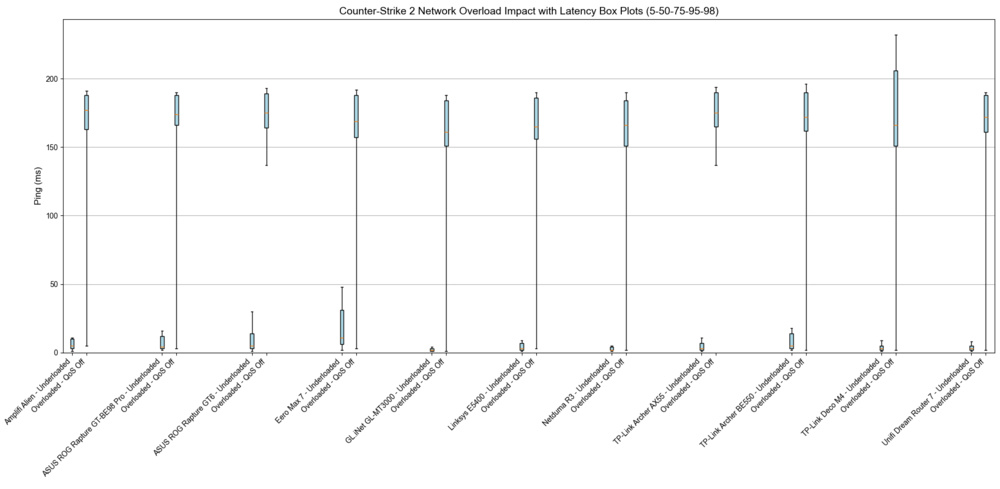
As long as no bottleneck is hit, even a low-performance router will correctly route most packets, and latency on the network will be similar, no matter the router, with the occasional spikes due to Wi-Fi management. In the case of network congestion, even a high-performing router will have little impact on packet loss and latency.
Looking at the graph, you might have noticed that the eero Max 7's latency when underloaded seems a lot higher than other routers. This is a byproduct of the percentiles used to form the box plots: 75% of its pings were under 11 ms, which is pretty good for Wi-Fi. The eero Max 7 was unlucky and had a few spikes during the tests, which shows higher 95th and 98th percentiles up to 48 ms compared to other routers. The eero Max 7 still showed good performance when underloaded during other tests.
Now, keep in mind that we didn't enable any features that could've helped the situation here. This is to show that the raw performance of the hardware won't do much to help right out of the box. There are features that can help, though!
When a Router Can Help
Quality of Service (QoS) / Smart Queue Management (SQM)
When a router's queue gets overloaded, its smarts can come into play by prioritizing some packets over others. A gaming router should be able to prioritize packets coming from a game over those from YouTube or even packets checking this week's weather, right? We found that nearly all modern routers, even non-gaming ones, have some sort of feature capable of prioritizing specific types of traffic. These features fall under the category of "Quality of Service" (QoS) or "Smart Queue Management" (SQM). They can have many names and do various things, ranging from basic bandwidth limiters, which will ensure that no one device can hog the full network leaving wiggle room for all other devices to pass some packets, to algorithms that can inspect packets and automatically sort them into traffic categories which you can select to prioritize. Some can even prioritize a specific application on a specific device, like Call of Duty on your Xbox, for example.
Test 3 – Impact of QoS/SQM: This is an extension of the previous Counter-Strike 2 test, where we compare performance on an empty network versus an overloaded network, but now enabling QoS/SQM on the router to see if it improves the gaming experience.

While some routers had QoS features that were easier to configure than others, and some even had them enabled by default, nine out of 11 routers ultimately did what we wanted: Ensuring that a full speed download on one device didn't overload the router and still leave enough bandwidth for gaming packets to go through without too much obstruction, reducing lag spikes in our games. The first exception was the eero Max 7, which offered a QoS feature as a simple toggle switch, but our tests showed no improvement in managing network congestion. The second exception was the Linksys E5400, which, as we saw in the first test, likely had an overloaded CPU, rendering its QoS feature ineffective.
One key finding that we learned the hard way is that not all QoS/SQM implementations are made equal, both in terms of performance and ease of configuration. Some routers let you simply choose a device and/or application in the QoS/SQM menu, or offer to prioritize a particular type of traffic like gaming, calls, streaming, etc. On the other hand, some require you to manually input your ISP limit, find the IP addresses of each device to prioritize, and make special rules for them. For example, the GL.iNet Beryl AX (GL-MT3000) was complicated to set up, but it also runs an open-source firmware with tons of configuration options. This means you have more control over your network at the cost of your time, and with the risk of making mistakes along the way. QoS/SQM features are also particularly susceptible to marketing speak, where the algorithms often get snazzy names like Netduma R3's SmartBOOST or ASUS ROG Rapture GT-BE98 Pro's Game Boost. Behind the make-up, you'll usually find some sort of QoS/SQM algorithm managing your packets.
The testing for this article only focused on the bare minimum functionality of these features, answering the question: Can we easily configure or toggle a switch to improve our gaming experience under network overload conditions? We didn't score the ease of use or performance of the algorithm. The main reason is that QoS/SQM addresses a problem ideally solved at the source: upgrading your ISP plan if you often require more than your bandwidth limit, or throttling/controlling devices that download/backup/update frequently, even BitTorrent suggest throttling your upload speeds! If you can't do these things, or you don't want to take the time to investigate your network to find the bandwidth-hogging culprit, then enabling QoS/SQM on your router will likely help, but we expect this to only help a few of you. QoS/SQM was a lot more useful a few years back when ISP bandwidth was more limited. Now, most ISP plans offer over 100Mbps to most households, and even beyond 1Gbps with optical fiber networks, limiting the usefulness of QoS/SQM algorithms.
Keep in mind that the results in this graph should not be taken as quantitative data; trends are more important than direct numbers. This is because we didn't take the time to optimize the QoS/SQM settings; we simply confirmed the feature was working, and we were willing to sacrifice our download speeds to achieve that goal. So even if one router's QoS/SQM might look better on the charts, another's might have been better with more time spent fine-tuning its settings.
Common Network Usage of a Family
While QoS/SQM can help remove congestion from your network and greatly help prioritize a device or application over another, the real solution is to avoid overloading your network at the source. QoS/SQM works by sacrificing something to free up bandwidth: Your roommate might not appreciate their Netflix binging dropping its resolution so you can enjoy your game. For most common network usage, the only applications that can really congest your network are big downloads or uploads, unless you're very limited by your ISP (under 100Mbps). These can take different forms, the worst offenders being torrents, Windows or game updates, backup of your phone's pictures, files syncing to the cloud, etc. Common usages like web browsing, music or video streaming, audio/video calls, or gaming aren't likely to take up enough bandwidth to overload your network. If they are, the best solution is to upgrade your ISP plan to allow everyone to enjoy the network equally instead of relying on QoS/SQM.
| Application | Bandwidth | Source |
| Netflix in 4k UHD | 15Mbps | Netflix Help Center |
| Disney+ 4k UHD | 25Mbps | Disney+ Help Center |
| YouTube 4k UHD | 20Mbps | YouTube Help |
| Teams Call with screen sharing | 4Mbps | Microsoft Learn |
| Discord with video | 6Mbps | Various |
| PlayStation Network | 2Mbps | PlayStation Help & Support |
| Nintendo Switch | 3Mbps | Nintendo Support |
| Xbox | 3Mbps | Xbox Support |
| Downloads (torrents, updates, backups, etc.) | Infinity | None |
Recommended network bandwidth for each application. These recommendations all covered the worst case (peak demand) for each application. In our experience, those applications will require much less bandwidth than what is recommended.
Test 4 – Common Family Usage: We have simulated common network usage for a family (two members watching 4k video stream, one member gaming while having a video chat with his friends, one member having a video call), all connected over 5GHz Wi-Fi. The table below shows the bandwidth values used to simulate each application. All these values used their maximum recommended value to ensure we were testing in the worst case, but most applications will not use the peak bandwidth all of the time.
| Device | Application | Bandwidth |
| 1 | Streaming Netflix in 4k UHD | 25Mbps |
| 2 | Streaming YouTube in 4k UHD | 25Mbps |
| 3 | FaceTime | 6Mbps |
| 4 | Gaming | 4Mbps |
| Discord with video | 6Mbps |
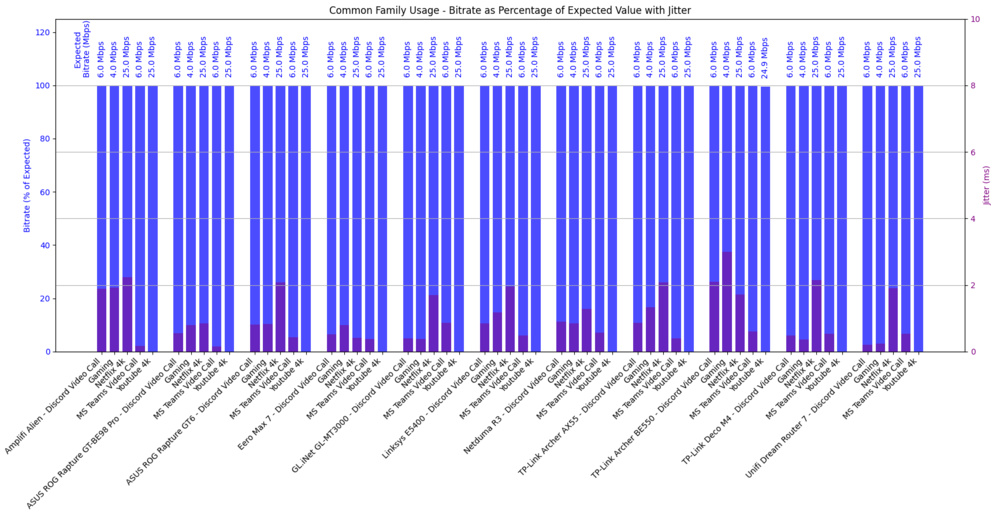
Our test demanded a total of 66Mbps for five different applications at their peak demand for five minutes. Our network bandwidth was limited to 150Mbps. All routers delivered an excellent experience with this load on the network with negligible jitter. With the current offering of ISP plans, most homes should have enough bandwidth to cover the needs of most households, with the exception being big downloads or uploads. Also, keep in mind that while download bandwidth is normally high, upload limits can be smaller for some ISP providers or plans. Gaming is a two-way communication stream where you need to upload your actions to the game server and receive the other players' positions as a download. File syncing, photo backups, or hosting a Plex server over the internet are also upload-intensive. So, while you might think all your bases are covered with your 1Gbps plan, be sure to double-check your upload bandwidth, as a lot of ISPs have asymmetrical upload limits.
2.4GHz vs 5GHz
All of our tests so far have been conducted on 5GHz. 2.4GHz is notorious for being widely adopted and shares its frequencies with Bluetooth (and active microwaves!). Also, the 2.4GHz band only really offers three dedicated channels, not interfering with the others.
Test 5 – 2.4GHz vs 5GHz: A basic ping was sent to our server every second for 24 hours on both 2.4GHz and 5GHz bands. The graph shows the round-trip ping time.

The advantage of using 5GHz channels instead of 2.4GHz is quite clear. The greater channel selection of 5GHz helps reduce the impact of interference from neighboring networks, and its weaker penetrating power also reduces the number of intrusive networks from neighbors. With the number of lost packets on an empty 2.4GHz network, the band shouldn't be used for applications that are sensitive to lost packets, like online gaming or video calls. Although 5GHz and 6GHz bands have shorter ranges than 2.4GHz, it can still be preferable to use the weaker signal of those bands for some applications. The download speeds of the 5GHz or 6GHz might even be better than a stronger 2.4GHz signal. You can experiment with this yourself using online speed tests.
As shown in the graph, even a single device connected wirelessly on a controlled network experiences ping spikes. This effectively illustrates why Wi-Fi is bad for gaming. The network conditions will inevitably get worse as more devices and applications connect to the network, regardless of the router you use.
Side-Note on Network Collisions
We've discussed how packets drop and cause major latency and jitter problems due to network congestion. However, packets can also be dropped due to collisions, which happen when two devices transmit data over Wi-Fi at the same time. There are mechanisms built into the Wi-Fi protocol to reduce simultaneous transmissions, but occasional collisions are inevitable by design. When this happens, the packets become unintelligible and get dropped by the receiving devices. These are random events that can happen on the network that weren't directly part of our testing. Know that interference with neighboring networks or having many devices connected at the same time improves the likelihood of collisions, making the network less stable. Using the 5GHz or 6GHz bands is also a good way to limit network collisions between neighboring networks, thanks to their limited penetration power and their wider channel availability.
If you have a lot of devices at home, like IoT devices, it's always good practice to have these devices on a separate network from your main devices. While most IoT aren't too chatty, the fewer devices you have on your main network, the less likely you are to experience network collisions.
Mesh Systems
We haven't yet discussed gaming on mesh satellite nodes because we already investigated latency and speed penalties from using mesh satellites with a wireless backhaul in this article: Measuring the Mesh Wi-Fi Backhaul Limit: Results From Our First Step Into Router Testing. Our primary goal was to see whether different routers could meaningfully impact gaming performance over Wi-Fi, and we already knew that gaming while connected to a mesh satellite would result in a horrible gaming experience. If you absolutely need to be connected to a mesh satellite, prioritize a wired backhaul to minimize latency penalties.
Conclusion
There was one crystal clear outcome from our investigations: Wi-Fi doesn't offer a competitive gaming experience, no matter the router. While Wi-Fi is an incredible technology that has made big advancements in speed and range in recent years, it isn't optimized for latency as a protocol. Gaming applications require a small but steady stream of packets going in and out of your device. Routers with more speed and more range will have little impact on the network's latency if you still have a torrent hogging all of your bandwidth. As long as your network is not overloaded, any router will let you game over Wi-Fi with a similar experience, and when it's overloaded, no router will fix your problems. While routers' QoS/SQM features might help in some specific situations, good networking hygiene will likely improve your network's latency a lot more than opting for a gaming router.
While we can't cover all wireless networking problems, here is a pot-pourri of the best advice we think might help:
- First of all, try to avoid gaming on Wi-Fi. If you can't, prioritize 5GHz or 6GHz over 2.4GHz bands.
- Avoid having too many devices on the same network by putting all secondary devices, like IoT devices, on a segregated 2.4GHz network.
- Avoid network congestion by limiting download speeds when torrenting and force your backup to be run at night.
- Ensure you have enough bandwidth with your ISP plan to provide for all your home needs.
- If you have a mesh system, ensure you are either connected to the main access point or are using a wired backhaul between satellites.
- Ensure your router is in a central location (not in a closet!) near your high-priority devices.
- Use up-to-date firmware.
- Ensure your network is password-protected to avoid any intruders.
- When all else fails, go into your router configuration and see if you can enable QoS/SQM.
- And last of all, always keep in mind that Wi-Fi is a two-way communication; even if you have the most powerful router, your device still needs to be able to reach your router when signaling back. So, your range is most likely determined by your device and not your router.
All in all, if you were looking for the best gaming router to fix your ping (and KDA), we unfortunately only have the long answer for you: Changing your router for the newest model with breathing LEDs will likely not fix your problem. Don't get us wrong, it might still help if you are upgrading your 10-year-old router, of course, but we couldn't find a meaningful difference in modern routers in terms of pure network latency, so feel free to choose any routers you like if you are due for an upgrade. Our other benchmarks can help you choose the right one for your needs!
Key Takeaways
- Wired > Wireless: Ethernet connections consistently offer lower and more stable latency than any Wi-Fi setup.
- Wi-Fi adds jitter: Even in ideal conditions, wireless introduces latency variability due to how the protocol handles traffic.
- Router impact is situational: Only when your internal traffic saturates your ISP bandwidth do features like QoS/SQM help.
- The majority of tested routers had some QoS: nine out of 11 routers improved latency under congestion once QoS was enabled.
- QoS/SQM isn't a universal fix: It's a workaround, not a fix. Network hygiene and ISP capacity are better long-term solutions.
Tested Products
The tested routers included in this project are listed below.
| AmpliFi Alien | GL.iNet Beryl AX (GL-MT3000) | TP-Link Archer BE550 |
| ASUS ROG Rapture GT-BE98 Pro | Linksys E5400 | TP-Link Deco M4 |
| ASUS ROG Rapture GT6 | Netduma R3 | UniFi Dream Router 7 |
| eero Max 7 | TP-Link Archer AX55 |