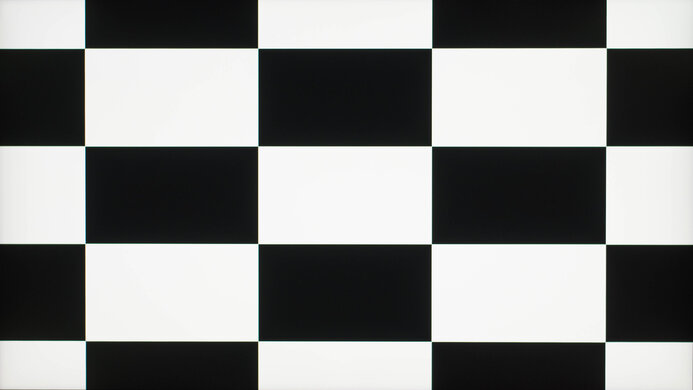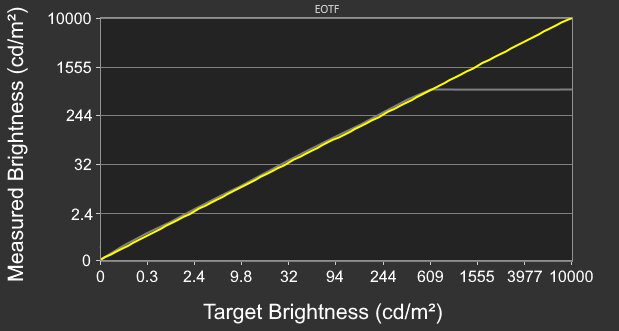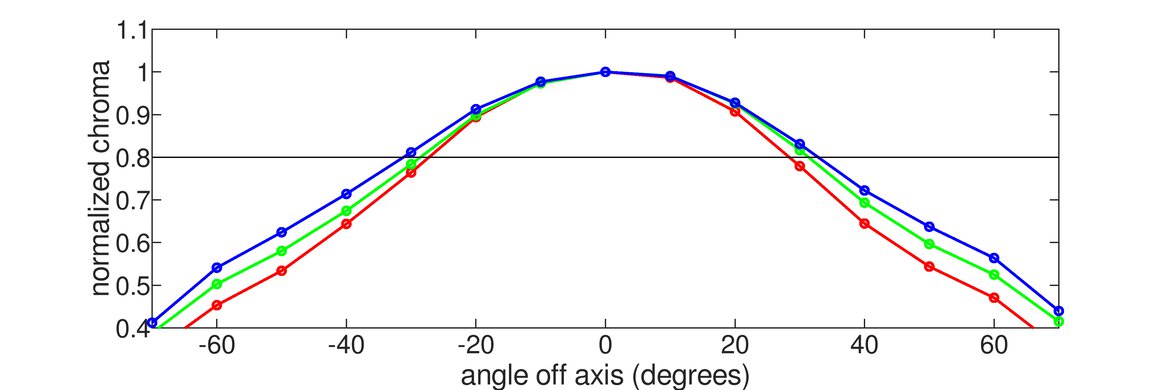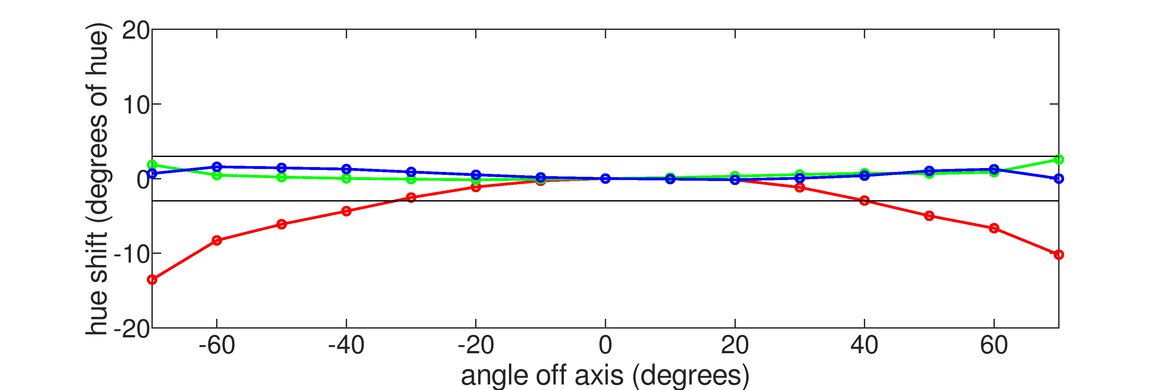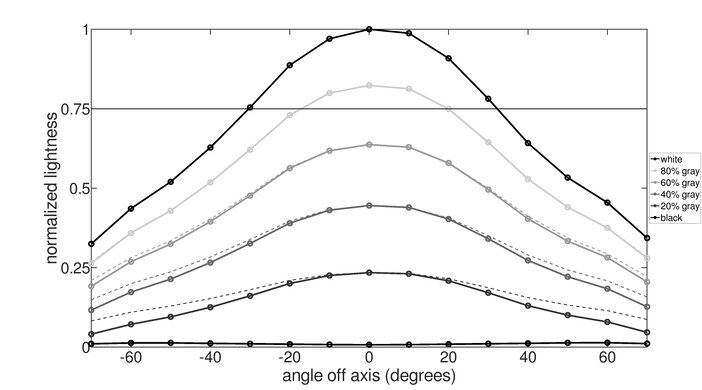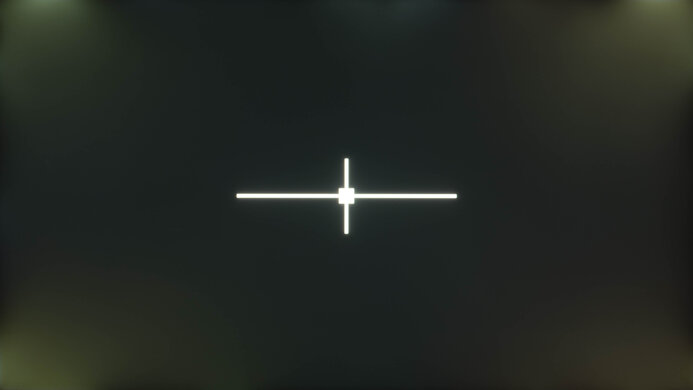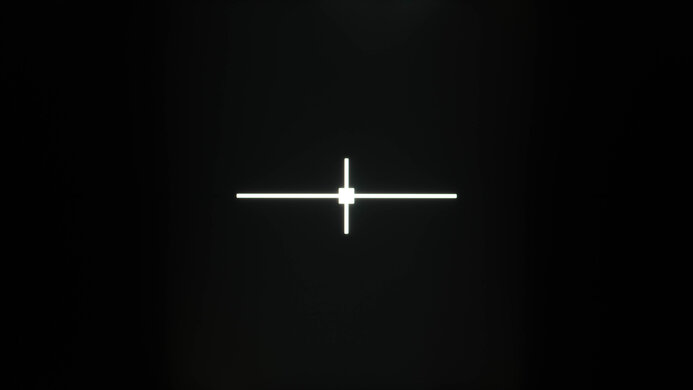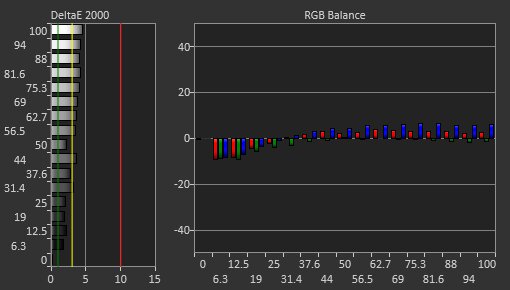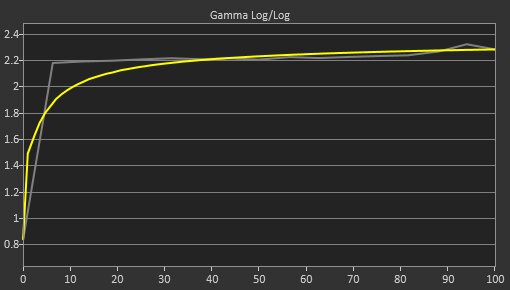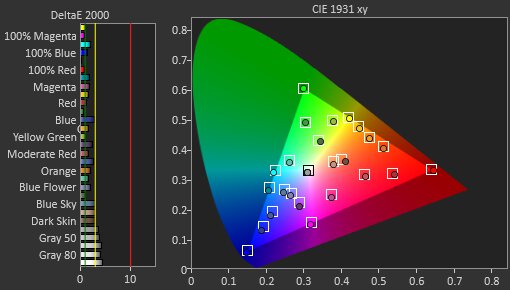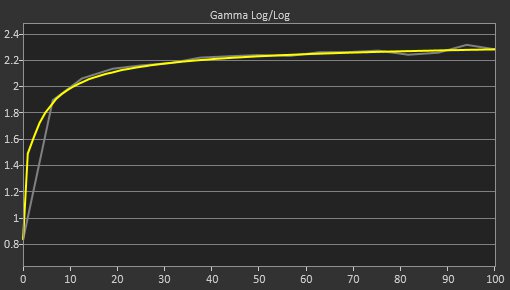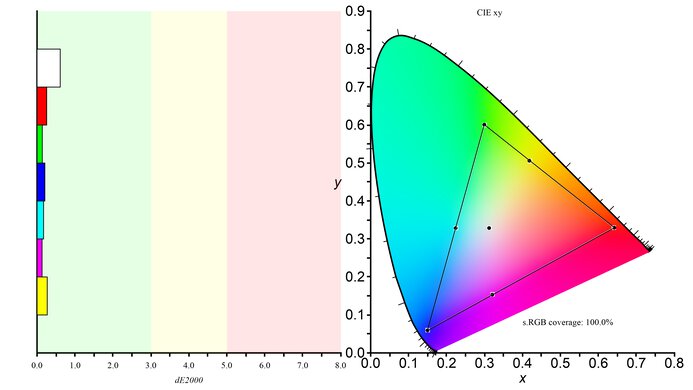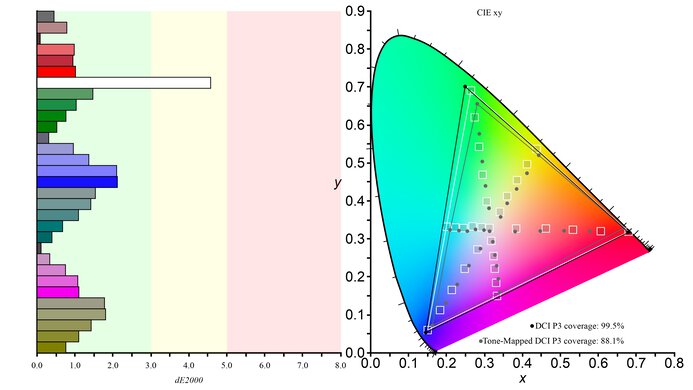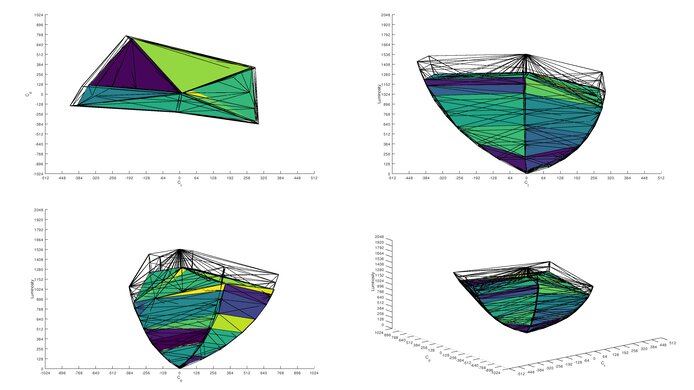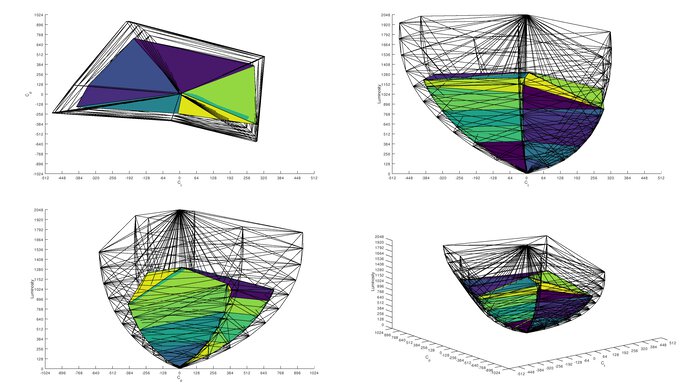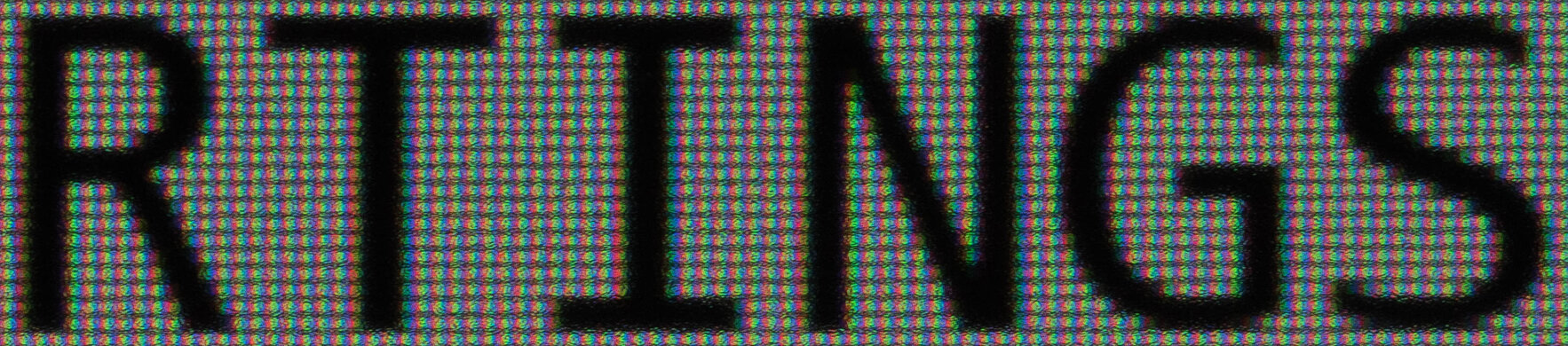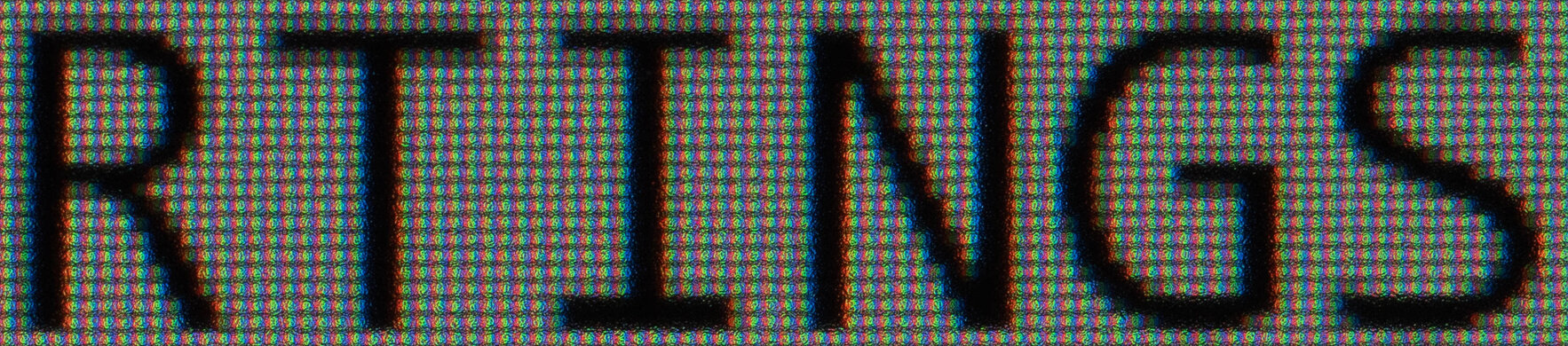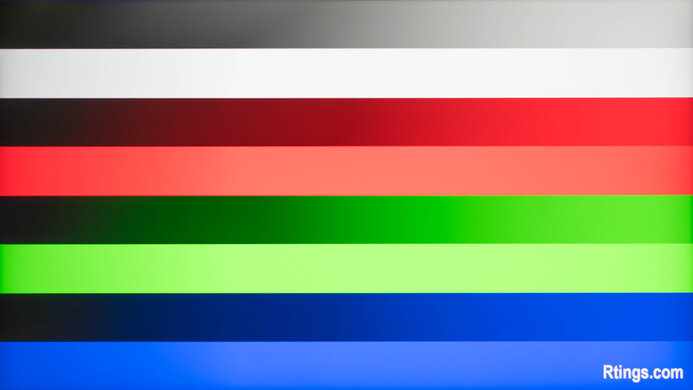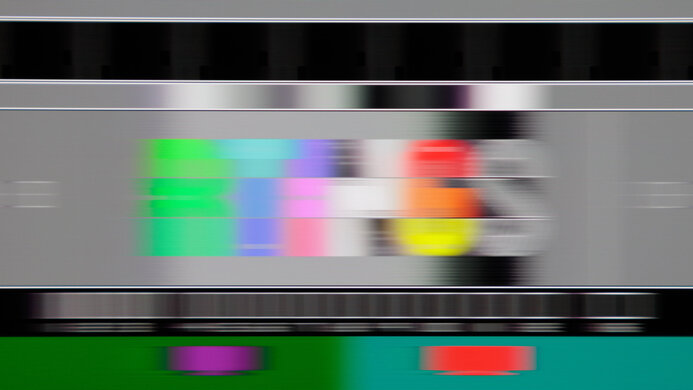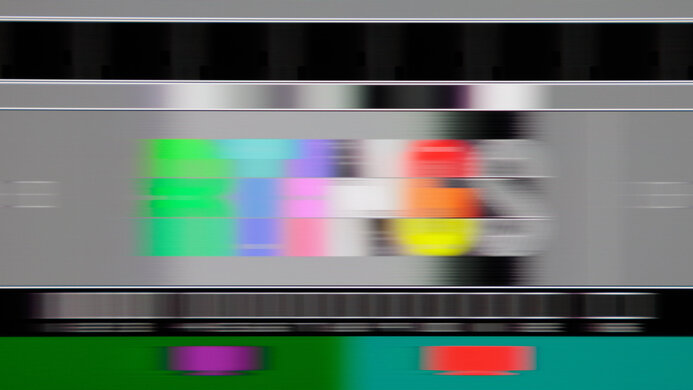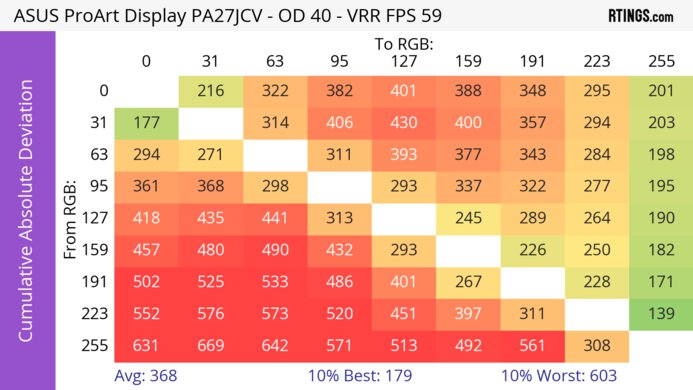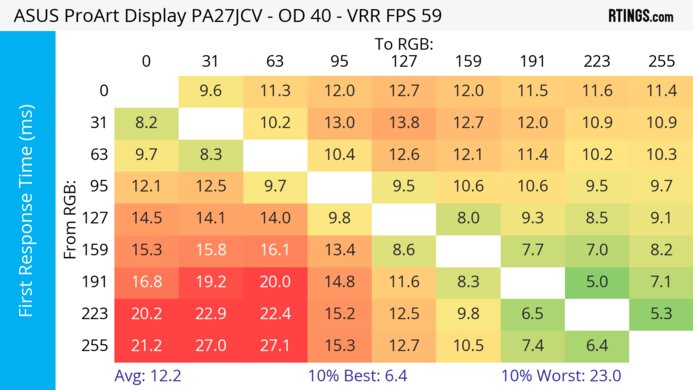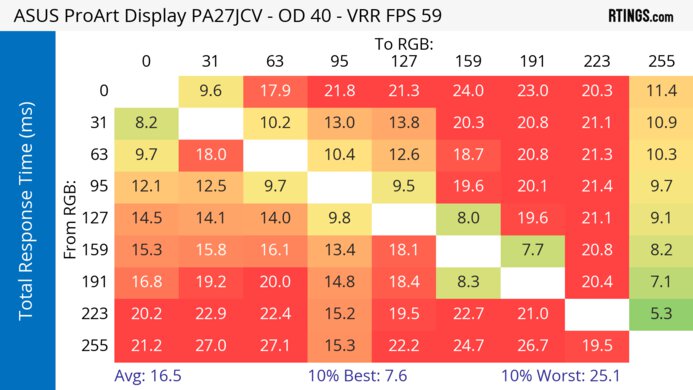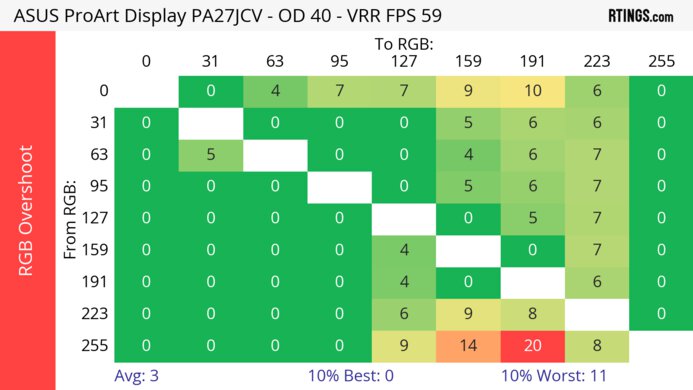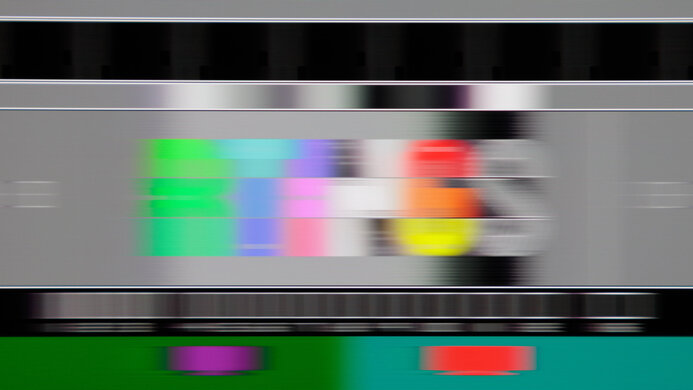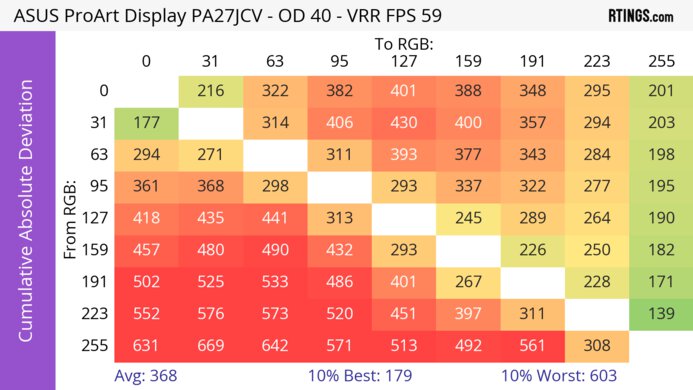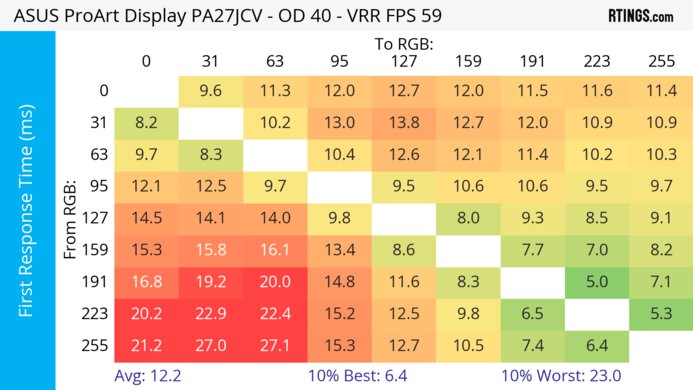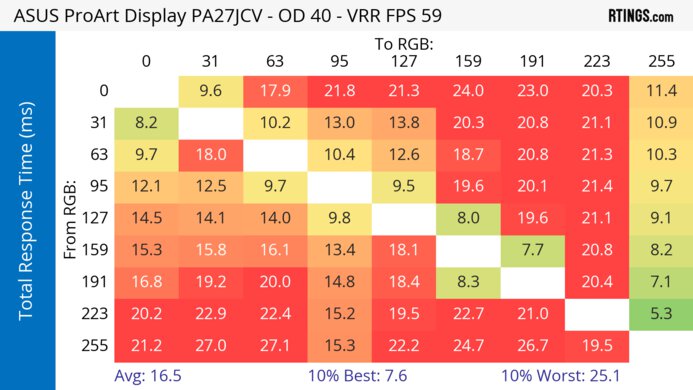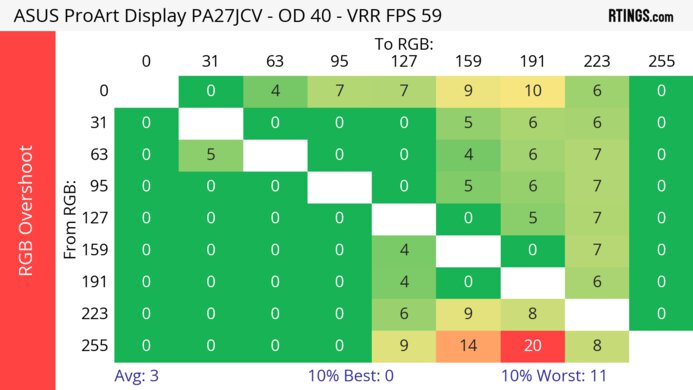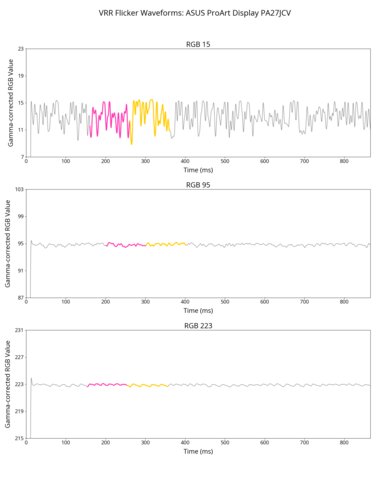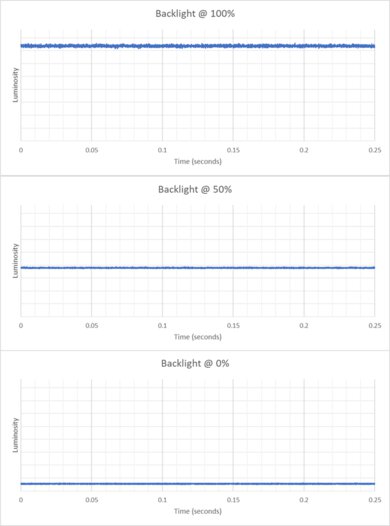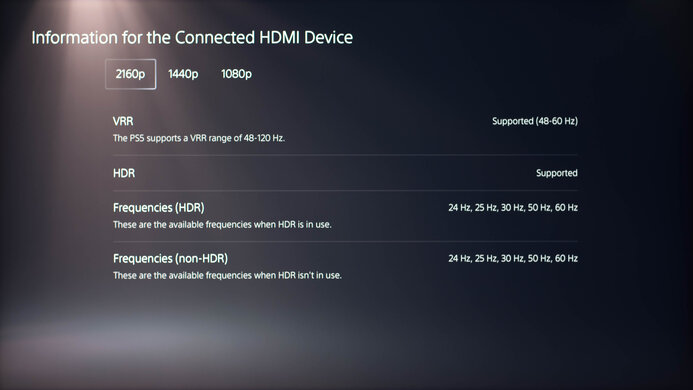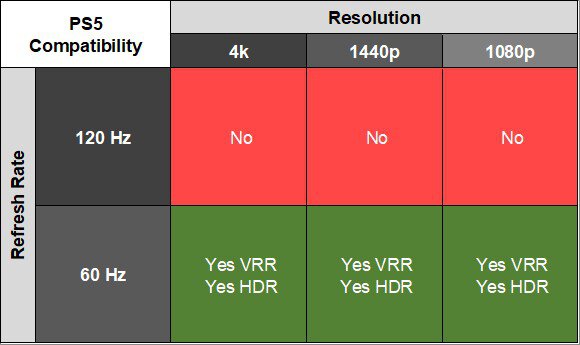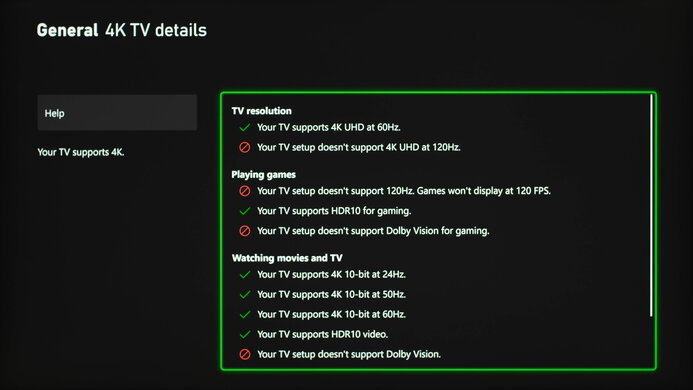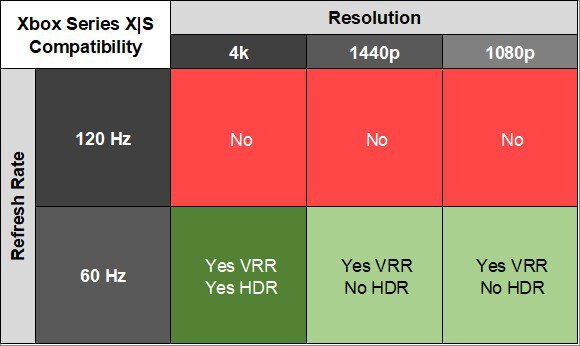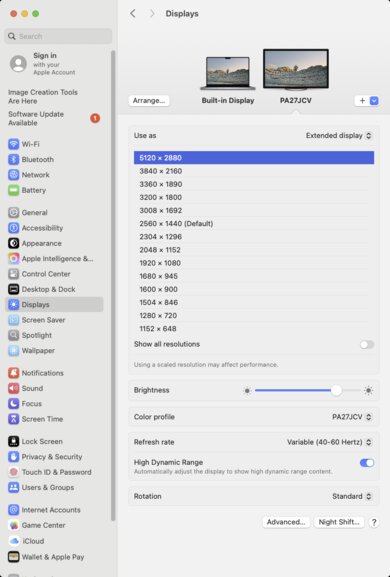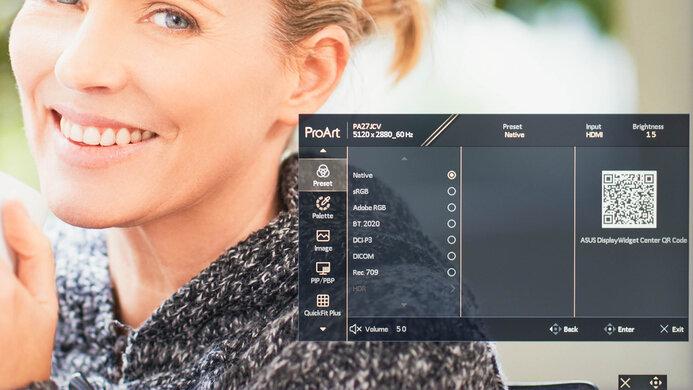The ASUS ProArt PA27JCV is a premium 27-inch 5k editing monitor. It competes with other 27-inch 5k displays like the Apple Studio Display, the LG UltraFine 27MD5KLB-B, and the HP Z27q. It adds several notable features over the ASUS ProArt Display PA279CRV, as the PA27JCV has a higher 5k resolution and a LuxPixel screen to help reduce reflections. It also has a number of extra features, such as a KVM switch and power delivery over USB-C, and it has Calman Verified certification for color accuracy.
Our Verdict
The ASUS PA27JCV is passable for gaming. It displays a wide range of colors, though it's not very vivid in HDR. Additionally, while it gets fairly bright in HDR, highlights don't pop. It has bad motion handling, so fast-moving objects look blurry. Finally, it doesn't feel very responsive because of its 60Hz refresh rate. However, while this means it's not well-suited to fast-paced games, it's a satisfactory choice for slower-paced games, like turn-based strategy games and text-heavy RPGs, where there's less fast motion.
-
Displays a wide range of colors in HDR.
-
Fast-moving objects look blurry.
-
Awful local dimming.
-
Highlights don't pop in HDR.
The ASUS ProArt PA27JCV is disappointing for console gaming. While it supports VRR, it only works at 48-60Hz with consoles. Additionally, its bad motion handling causes fast-moving objects to look blurry. It also can't display 120Hz signals, so it doesn't feel very responsive. However, it does display a wide range of colors in HDR, even if they're not very vivid.
-
Displays a wide range of colors in HDR.
-
Fast-moving objects look blurry.
-
Awful local dimming.
-
Highlights don't pop in HDR.
-
Doesn't support 120Hz with consoles.
The ASUS ProArt PA27JCV is remarkable for office work. It has superb ergonomics and fantastic text clarity, though its strong matte coating means it's not as sharp as many other 5k displays. Additionally, it easily overcomes even the brightest glare with its amazing brightness and outstanding reflection handling. It also has some extra productivity features, like a KVM switch and up to 86W of power delivery.
-
Overcomes bright glare.
-
Fairly wide viewing angles.
-
Superb ergonomics.
-
Fantastic text and image clarity.
-
KVM switch and 86W power delivery over USB-C.
The ASUS ProArt PA27JCV is very good for editing. It's quite accurate before calibration and displays a wide range of colors. Its 5k resolution also delivers detailed images. However, it has considerable backlight bleed, and deep blacks look uneven in a dark room. It's also not ideal for editing HDR content, as highlights don't pop, and its HDR colors aren't very vivid.
-
Overcomes bright glare.
-
Fairly wide viewing angles.
-
Superb ergonomics.
-
Fantastic text and image clarity.
-
Displays a wide range of colors in HDR.
-
Great accuracy before calibration.
-
Awful local dimming.
-
Considerable backlight bleed.
The ASUS ProArt Display PA27JCV has impressive brightness. It easily overcomes glare in a bright room, though highlights don't pop in HDR.
-
Overcomes bright glare.
-
Highlights don't pop in HDR.
The ASUS ProArt Display 5k PA27JCV has a bad response time. It's not well-suited to editing videos with lots of motion or playing fast-moving games, as fast-moving objects look quite blurry.
-
Fast-moving objects look blurry.
The ASUS ProArt Display 5k PA27JCV has mediocre HDR picture quality. It has awful local dimming, and though it displays a wide range of colors, they aren't too vivid.
-
Displays a wide range of colors in HDR.
-
Awful local dimming.
The ASUS ProArt Display PA27JCV has alright SDR picture quality. It displays a wide range of colors in SDR. However, deep blacks appear somewhat gray in a dark room, and it has considerable backlight bleed.
-
Displays a wide range of colors.
-
Bad black uniformity.
The ASUS ProArt PA27JCV has amazing color accuracy, and it's quite accurate even before calibration.
-
Great accuracy before calibration.
-
Good gray uniformity.
- 6.1 PC Gaming
- 5.4 Console Gaming
- 9.1 Office
- 7.8 Editing
Performance Usages
- 8.0 Brightness
- 4.7 Response Time
- 6.2 HDR Picture
- 6.7 SDR Picture
- 8.6 Color Accuracy
Changelog
- Updated May 29, 2025: Review published.
- Updated May 22, 2025: Early access published.
- Updated May 13, 2025: Our testers have started testing this product.
- Updated Mar 27, 2025: The product has arrived in our lab, and our testers will start evaluating it soon.
- Updated Mar 11, 2025: We've purchased the product and are waiting for it to arrive in our lab.
Differences Between Sizes And Variants
We tested the 27-inch ASUS ProArt PA27JCV, which is one of several similar models ASUS offers in their ProArt series. You can see the major differences between some of these monitors below. These results are only valid for this model.
| Model | Size | Resolution | Local Dimming | Power Delivery |
|---|---|---|---|---|
| PA27JCV | 27" | 5k | Edge-lit | 86W |
| PA279CRV | 27" | 4k | Edge-lit | 90W |
| PA27UCX | 27" | 4k | 576 Zone Mini LED | 90W (reported) |
Our unit's label indicates it was manufactured in December 2024. It was tested with firmware MCM101.
Compared To Other Monitors
The ASUS ProArt PA27JCV is a premium 27-inch 5k editing monitor. It's unique in having both a very detailed 5k display and much better contrast than most IPS displays, making it a fantastic choice if you're looking for this combination of features. It also gets extremely bright and has outstanding reflection handling, so it's a superb choice if you're working in a brighter environment.
However, the matte coating that provides such fantastic bright room performance also causes the screen to look less clear than other 5k monitors of the same size, like the Apple Studio Display. This means its text clarity is only slightly better than a 4k display like the Dell U2725QE. As a result, if you don't need that slightly better clarity, 4k monitors like the Dell U2725QE are a fantastic option. Additionally, if you don't mind a lower contrast ratio, the ASUS ProArt Display PA279CRV offers performance that's otherwise very similar, but at a far lower cost.
See our recommendations for the best 5k monitors, the best work monitors, and the best 27-inch monitors.
The Dell U2725QE and the ASUS ProArt Display PA27JCV are both 27-inch editing monitors. The ASUS is the better option if you need an accurate display and don't plan to calibrate it. Also, in addition to having slightly sharper text, it gets much brighter and has far better reflection handling, so it's a better choice for bright environments. However, the Dell is a better choice if you want a more responsive display, as it has a higher refresh rate. It's also a better choice if connectivity is important to you, as it delivers much more power and has more USB ports.
The Apple Studio Display and the ASUS ProArt Display PA27JCV are both 27-inch 5k editing monitors. The ASUS is the better option for most people, as it's far better suited to PCs, has better contrast, and supports HDR. However, if you have a Mac, you may prefer the Apple Studio Display, as it's more accurate before calibration, has sharper text, and performs equally well in bright rooms.
The ASUS ProArt Display PA279CRV and the ASUS ProArt Display PA27JCV are both 27-inch editing monitors. The PA27JCV is the better option if you're working in a bright room, as it gets much brighter and has considerably better reflection handling. It also has better contrast and slightly sharper text. However, if you don't need these added capabilities the PA279CRV may be a better choice, as it offers otherwise similar performance at a far lower cost.
The Dell U2723QE and the ASUS ProArt Display PA27JCV are 27-inch monitors. The ASUS is a better option if you plan to work in a brighter environment, as it gets much brighter and has far better reflection handling. However, the Dell is far less expensive and has better connectivity, similar contrast, and only slightly worse text clarity; if it has the features you're looking for, you may prefer its lower price.
The Acer Nitro XV275K P3biipruzx and the ASUS ProArt Display PA27JCV are 27-inch monitors. The Acer is a better option if you plan to edit HDR content, as its highlights really pop in HDR, it has more vivid colors, and it has a decent local dimming system. It's also a better choice if you plan to do any gaming, as it has far better motion handling and a much higher refresh rate. However, the ASUS is a better option if you're editing content in a bright room, as it has much better reflection handling. It's also a better choice if you regularly switch between two different computers, as it has a KVM switch. Additionally, it has slightly sharper text.
Test Results
The build quality is good. While the monitor's plastics feel sturdy, they have some creak and a small amount of flex. The front buttons feel decent, and the front control joystick works well, though it has a cheaper feel. Additionally, the bezels don't have any defects.
The ergonomics are superb. You can make any common adjustment with it, and most adjustments offer a wide range of movement, though its swivel range isn't quite as extensive. The stand features a cutout for cable management.
The ASUS ProArt PA27JCV is very light, and the base allows the display to move around the desk fairly easily if you push the unit. However, it wobbles a fair bit when bumped and doesn't recover very quickly.
The thickness measurement is taken with the monitor at its lowest height. At its highest height, it's 4.8 inches (12.3 cm) thick.
Settings
- Backlight: Deep
- Dynamic Dimming (Local Dimming): On
The local dimming is awful. There's extensive blooming with bright content, as there are only 16 zones, and bright objects cause large areas to light up. There's not very much blooming with darker scenes, though many of the details are lost.
Zones that should light up do so, though adjacent zones also light up with larger objects, even if those zones aren't needed for the content. Additionally, objects transition between zones smoothly. However, zones activating at the edge of the display cause hotspots in the other corners to be visible.
There's minimal flicker/pulsing with larger objects. Smaller objects cause distracting backlight pulsing as they transition between zones, but it's not noticeable with regular content. Additionally, subtitles light up the center column of the monitor. This is noticeable with back-and-forth dialogue, but it's not too distracting.
If you set Backlight to 'Normal,' it looks almost the same as if local dimming is off.
Settings
- Preset: Native (after calibration)
- Brightness: Max
- Dynamic Dimming: Enabled
- Backlight: Deep
The SDR brightness is amazing. It easily overcomes bright glare and maintains a consistent brightness with all but the smallest bright content. You can have all content display at a consistent brightness by turning Dynamic Dimming off. The minimum brightness is the same no matter what setting you choose for Dynamic Dimming.
Settings
- HDR: PQ Clip
- Dynamic Dimming: On
- Backlight: Deep
- Brightness: Max
The HDR brightness is good. While highlights don't pop and small highlights are more muted, the monitor easily overcomes glare from bright light sources. It follows the PQ EOTF curve extremely well, with a sharp cut-off at peak brightness, so highlights get as bright as possible.
The horizontal viewing angle is adequate. While it works fairly well if you're sharing your screen with someone else who's just off-center, it washes out at wider angles.
The vertical viewing angle is fair. The monitor washes out and looks slightly yellow if you're standing and look down at it.
The gray uniformity is good. It gets notably darker at the left and right edges of the screen, but it's quite uniform in the middle. Additionally, you can see this monitor's 5% gray uniformity.
The black uniformity is bad, and backlight bleed is quite visible at the four corners of the screen.
If you have local dimming on, there's almost no backlight bleed when the only content is in the center of the screen. However, if there's bright content in any of the corners, there are hotspots in the other corners of the screen.
The accuracy before calibration in the 'sRGB' Preset is amazing. Color accuracy is impressive, its color temperature is quite close to the 6500K target, and it has decent white balance. Additionally, most parts of scenes have the correct brightness, though dark parts of scenes are a bit too dark. Brightness is locked at 89 cd/m² in this mode.
Locked-Out Settings
The 'sRGB' Preset mode locks out the following settings:
- Brightness
- Saturation
- Hue
- Color temp
- Gamma
- RGB tuning
If you want to access these settings, you need to use another mode like 'Native,' though it's less accurate and has very oversaturated colors.
This monitor has additional Preset modes for different color gamuts, such as Adobe RGB and DCI-P3. You can see how each of these modes performs below. Note that the graphs use the sRGB gamut as the target and don't show the accuracy of each mode in its own color space.
The accuracy after calibration is superb, and you won't notice any inaccuracies. The 'Native' and 'User' Preset options provide nearly identical results, but 'Native' lets you adjust Gamma, Color Temp, and Offset, so we used 'Native.'
The HDR color gamut is fantastic. It displays nearly all colors in the commonly used DCI-P3 color space, as well as a wide range of colors in Rec. 2020. However, white is fairly inaccurate in both DCI-P3 and Rec. 2020.
The text clarity is fantastic. However, it's not as clear as we expected given its pixel density. As you can see in the detailed "Subpixel Layout" photo, the screen's matte coating causes subpixels to look less distinct and sharp than other 27-inch 5k displays. The "Subpixel Layout" photo is slightly out of focus, so the pixel layout is easier to see. You can also see a picture of the subpixels that are fully in focus.
As a result, this monitor's text clarity is a bit worse than a 27-inch 5k display like the Apple Studio Display. However, it's slightly better than a 4k 27-inch display with a regular matte coating.
Additionally, at certain angles, the monitor's matte coating causes a sparkle effect. This occurs primarily when viewing bright solid colors, particularly white.
These photos are in Windows 10, and you can also see them in Windows 11 with ClearType on or off.
Your computer needs HDMI 2.1 support to reach 60Hz over HDMI.
| NVIDIA - G-SYNC Compatibility | ||
|---|---|---|
| Connection | VRR Min | VRR Max |
| DisplayPort | 40Hz | 60Hz |
| HDMI | 40Hz | 60Hz |
| AMD - FreeSync | ||
|---|---|---|
| Connection | VRR Min | VRR Max |
| DisplayPort | 40Hz | 60Hz |
| HDMI | 40Hz | 60Hz |
In addition to FreeSync and G-SYNC compatibility, this monitor also supports HDMI Forum VRR.
However, sometimes VRR doesn't work properly. If you're using DisplayPort and have VRR enabled, the screen splits if you set the monitor to native resolution at 60Hz and use the default color depth.
Additionally, the setting name to turn VRR on and off changes depending on your connection type. If you're using DisplayPort, the VRR setting is MediaSync, and if you're using HDMI, it's VRR. However, both do the same thing.
Finally, the following settings are locked out when VRR is enabled:
- PIP/PBP
- Aspect Control
- Mirror Mode
- Trace Free
Trace Free is the overdrive control, so it's not possible to adjust it so long as you're using VRR, though it remains in effect when VRR is on.
The ASUS PA27JCV has disappointing motion handling across its VRR range. Motion is blurry no matter what Trace Free setting you choose. In fact, the CAD of '80' and '100' are so high that they exceed the limits of the graph. We've created an alternate graph at a different scale to illustrate how high the CAD gets.
The refresh rate compliance is bad. Its slow response time means that it can't make full color transitions between some frames, so motion looks blurry.
| Overdrive Mode | CAD Heatmap | RT Chart | Pursuit Photo |
|---|---|---|---|
| 0 | Heatmap | Chart | Photo |
| 20 | Heatmap | Chart | Photo |
| 40 | Heatmap | Chart | Photo |
| 60 | Heatmap | Chart | Photo |
| 80 | Heatmap | Chart | Photo |
| 100 | Heatmap | Chart | Photo |
The CAD at the maximum refresh rate of 60Hz is bad, and blur is visible even if you're quickly scrolling through documents and web pages. The '40' Trace Free setting has the lowest CAD overall. However, you can use '60' if you want a faster first response time and don't mind a bit more inverse ghosting.
This monitor doesn't support a 120Hz signal.
| Overdrive Mode | CAD Heatmap | RT Chart | Pursuit Photo |
|---|---|---|---|
| 0 | Heatmap | Chart | Photo |
| 20 | Heatmap | Chart | Photo |
| 40 | Heatmap | Chart | Photo |
| 60 | Heatmap | Chart | Photo |
| 80 | Heatmap | Chart | Photo |
| 100 | Heatmap | Chart | Photo |
The CAD at 60Hz is bad, and blur is visible even if you're quickly scrolling through documents and web pages. The '40' Trace Free setting has the lowest CAD overall. However, you can use '60' if you want a faster first response time and don't mind a bit more inverse ghosting.
This monitor doesn't have a backlight strobing feature to reduce persistence blur.
The monitor has low input lag for a responsive feel.
This monitor has several USB ports, and its KVM switch allows you to connect multiple devices to the monitor and switch them between two different computers. The monitor is rated to provide 96W of power over USB-C, though we could only draw 86W of power during testing.
| Connection | HDMI 2.1 | USB-C |
|---|---|---|
| Max Refresh Rate | 60Hz | 60Hz |
| VRR Range | 40-60Hz | 40-60Hz |
| HDR | Yes | Yes |
The ASUS PA27JCV works well with macOS. Both VRR and HDR work as expected, though HDR looks slightly less saturated than the 'Native' SDR picture mode. Additionally, the KVM switch works well with macOS.
If you're using a MacBook and close the lid, windows shift to the ASUS's screen. Opening the lid or waking the laptop up from sleep moves the windows back to their original position.
However, if you're using HDMI and close the MacBook's lid without having it plugged into power, the monitor and MacBook go to sleep. Plugging the power back in again, even if the MacBook lid is closed, causes windows to shift to the ASUS's screen, though it takes a few seconds for the desktop to reappear on the ASUS.
We found the 5k resolution scaling on the MacBook made everything very small. Using a scaled resolution fixed this.
The ASUS PA27JCV has several extra features, including a KVM switch, which lets you switch between two different computers while using the same devices. It also has several other features, such as:
- Power Sync: Lets HDMI-connected devices turn on or off at the same time with supported devices.
- Blue Light Filter: Adjustable blue light filter to decrease blue light output. You can learn more about this in our blue light filters article.
- LuxPixel: Anti-glare coating helps to reduce reflections in bright environments.
- Light Sync: Detects both monitor and room brightness to help provide a more accurate image.
It also has ASUS's QuickFit Plus features, including:
- Safe Area: Lets you organize content on one page for a consistent look and feel.
- Center Marker: Displays a crosshair in the center of the screen, similar to gaming monitors.
- Mirror Mode: Flips the image horizontally.
- Customization: Lets you adjust the frame size on the screen.
- Ruler: Displays a ruler on the top and left side, and you can switch between metric and imperial.
You can learn more about the monitor's settings in the User Guide, accessible on this monitor's Manual and Document page.