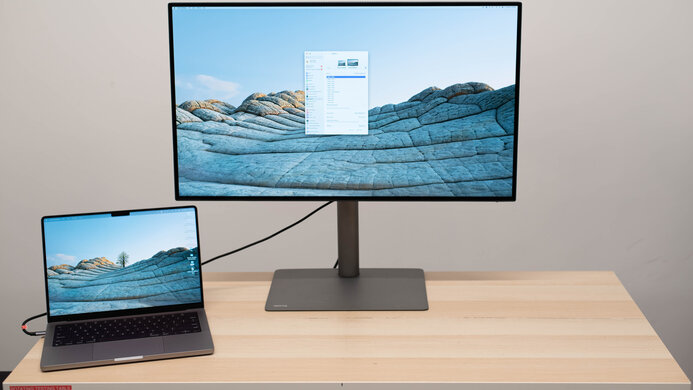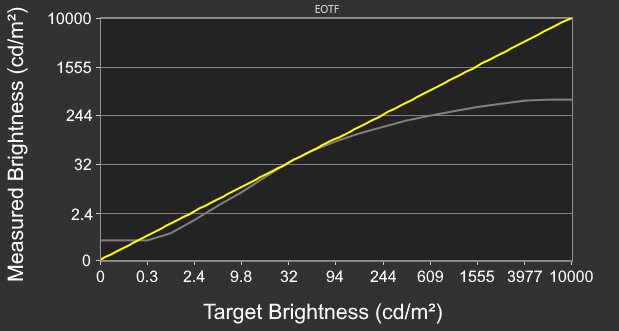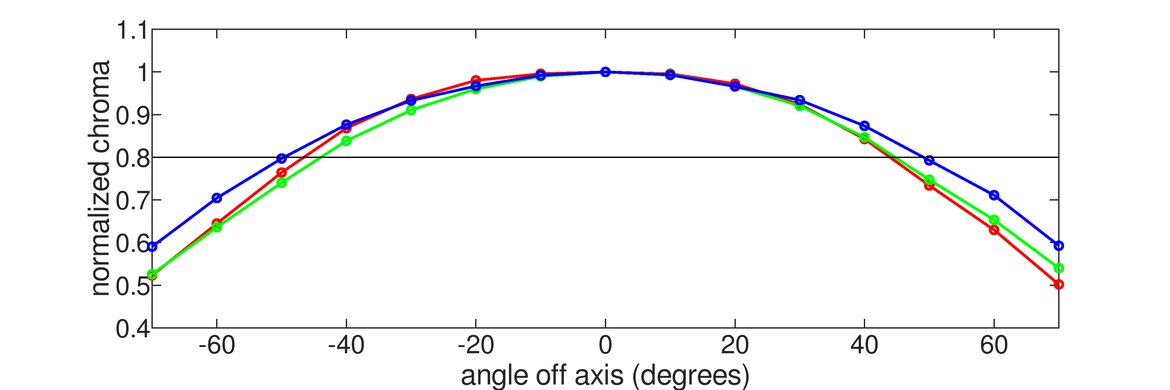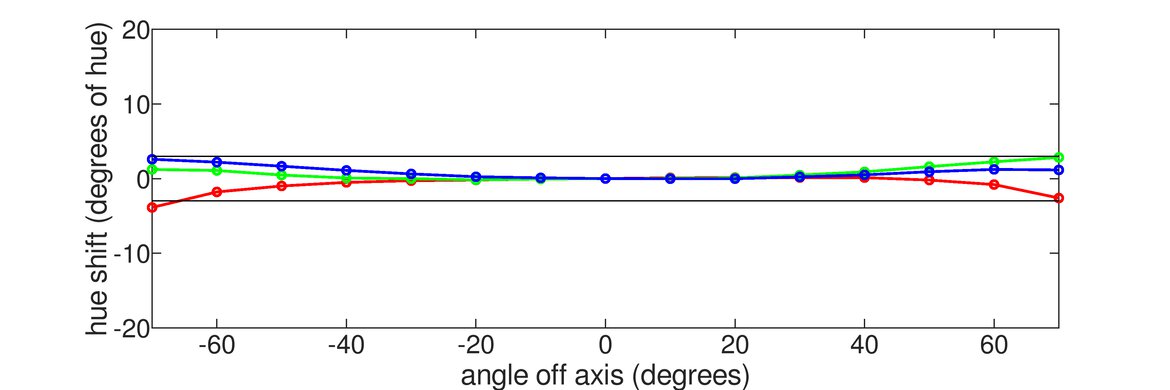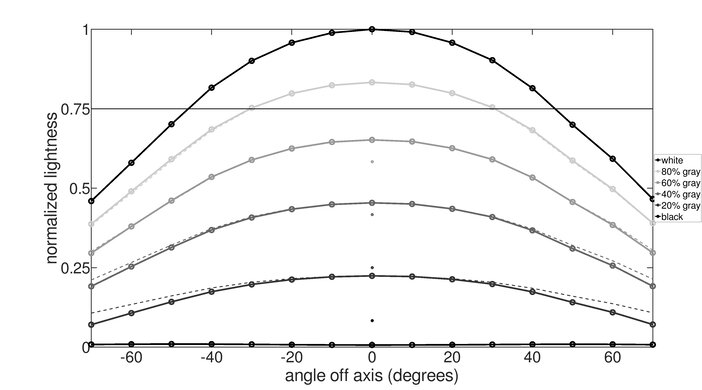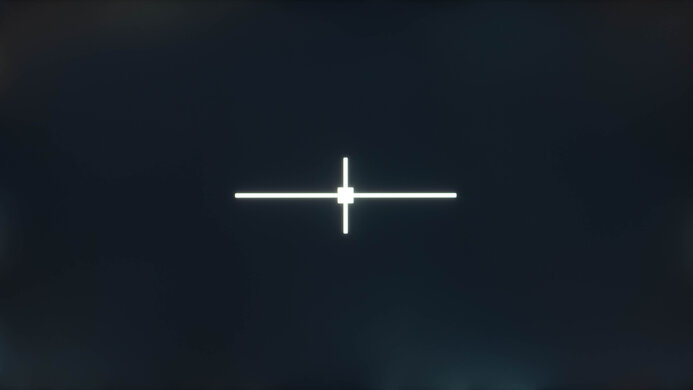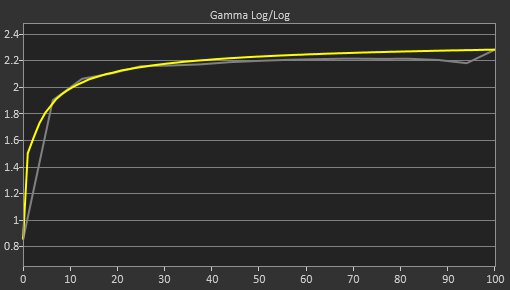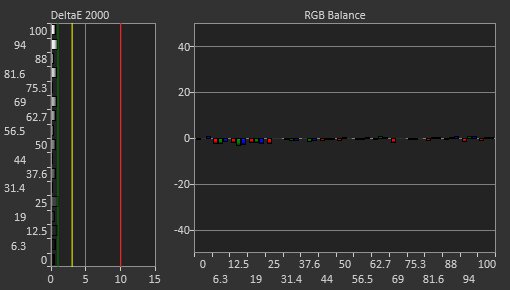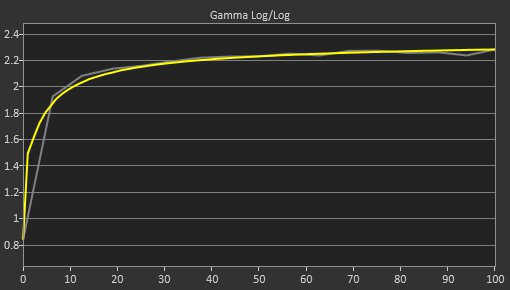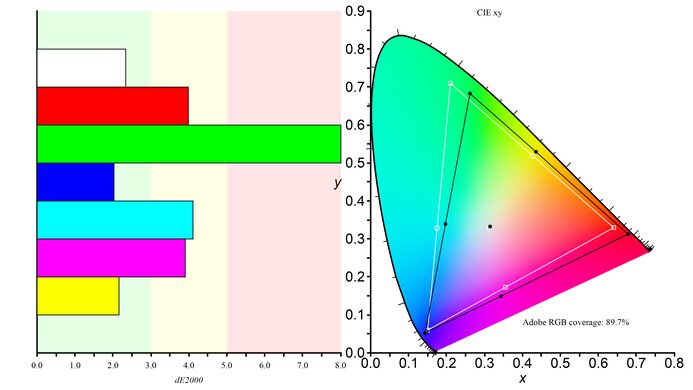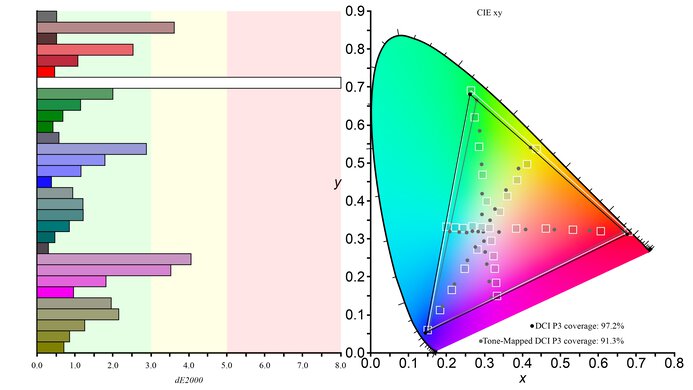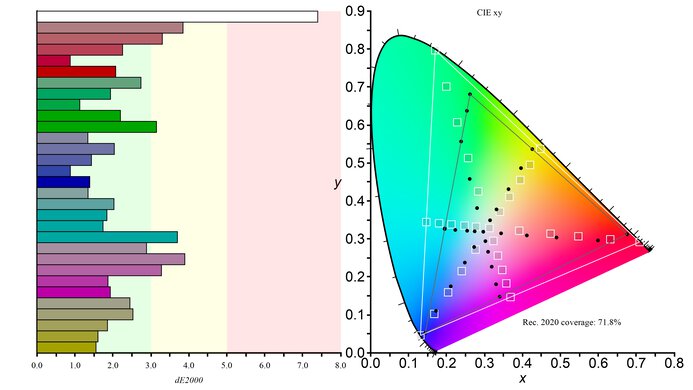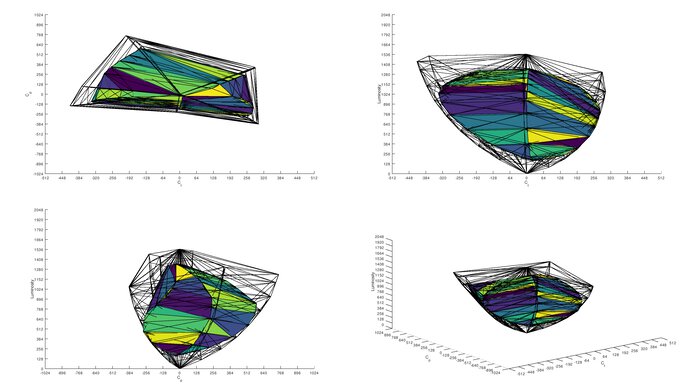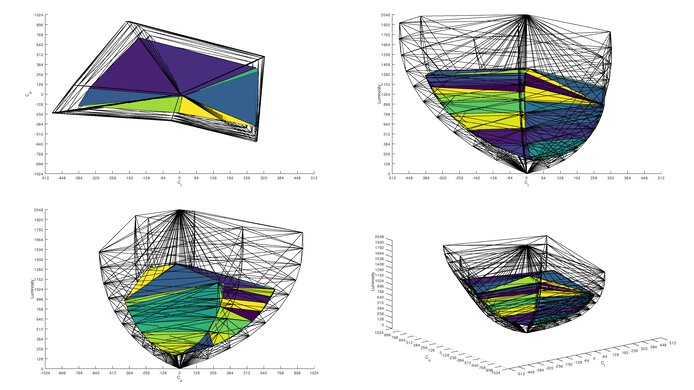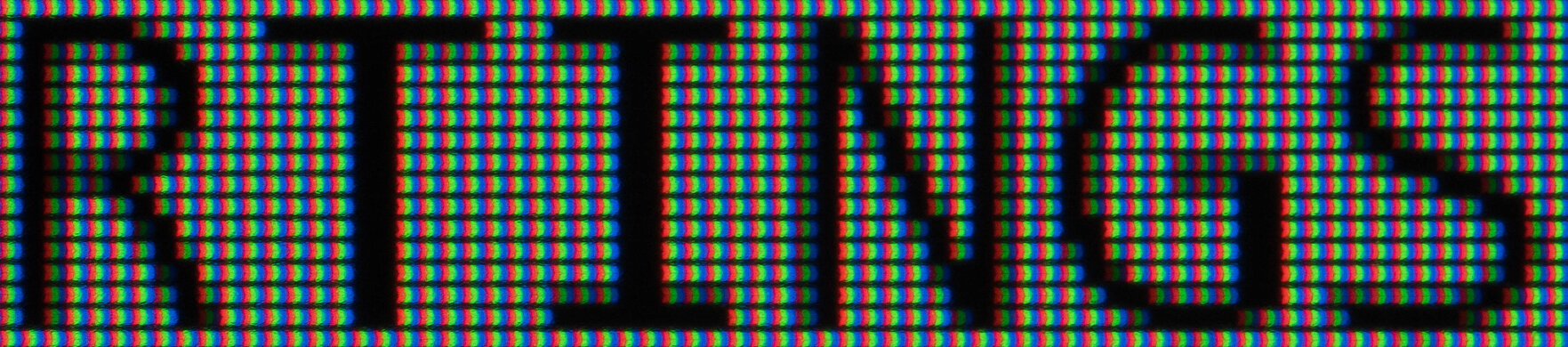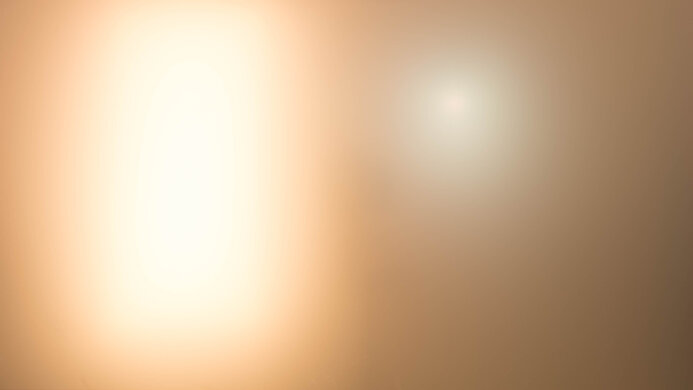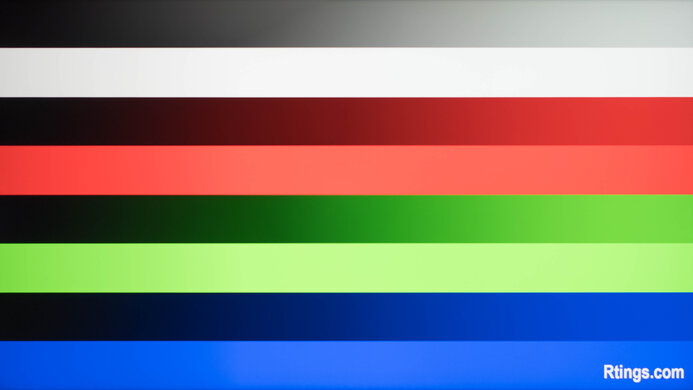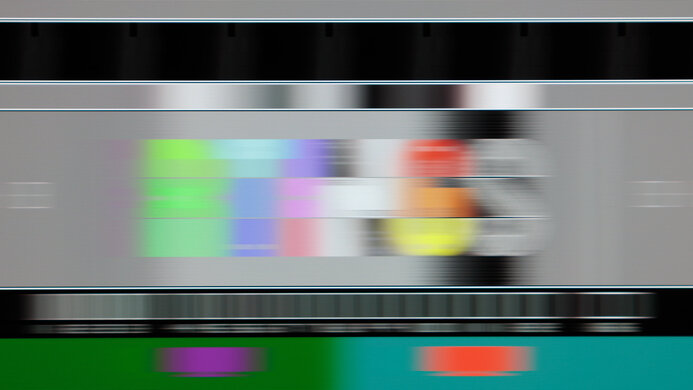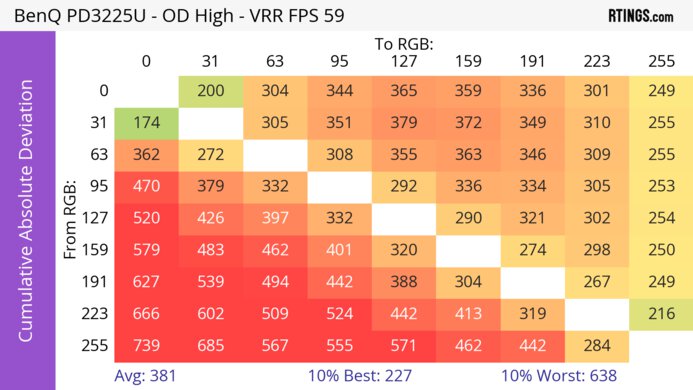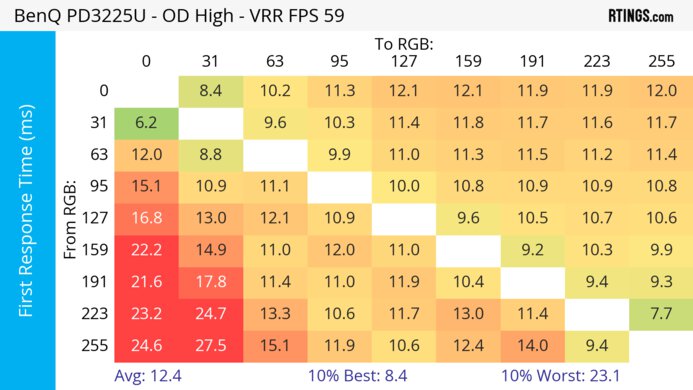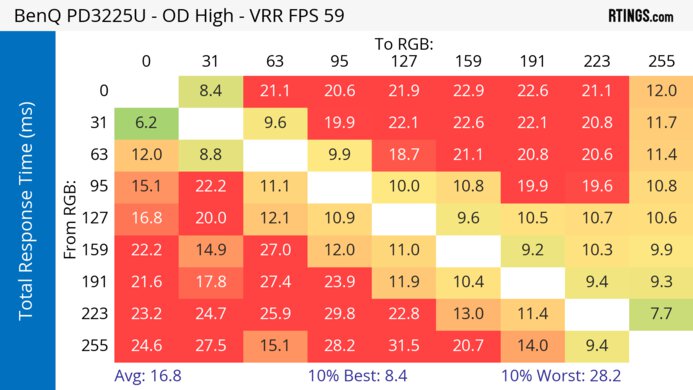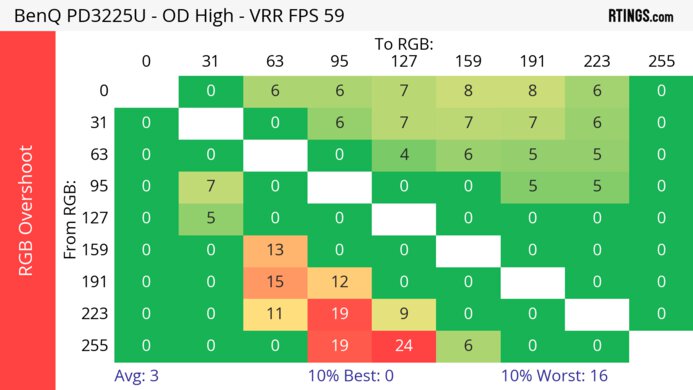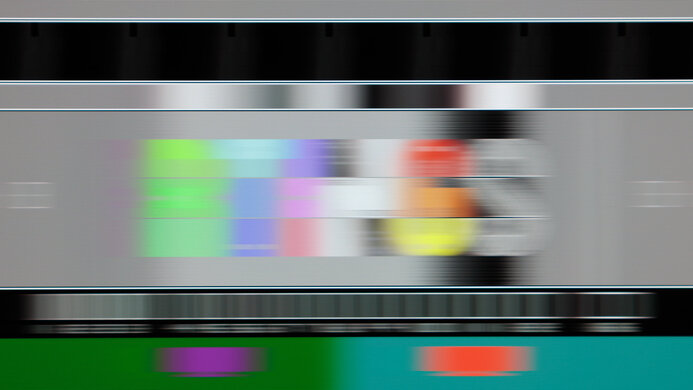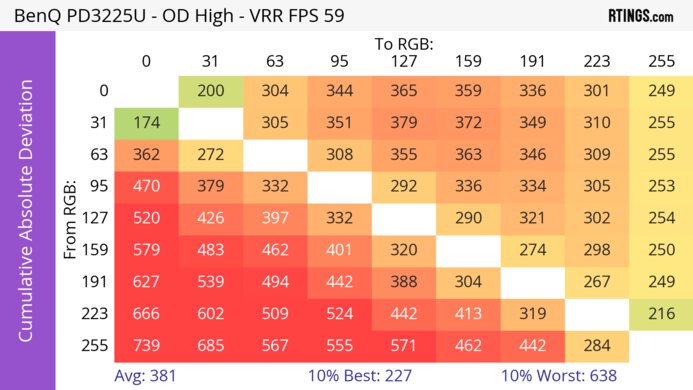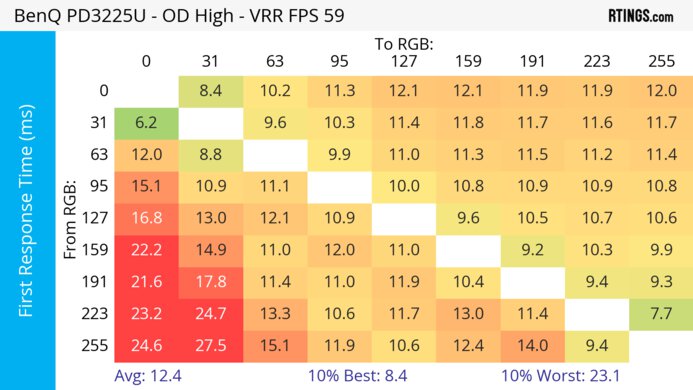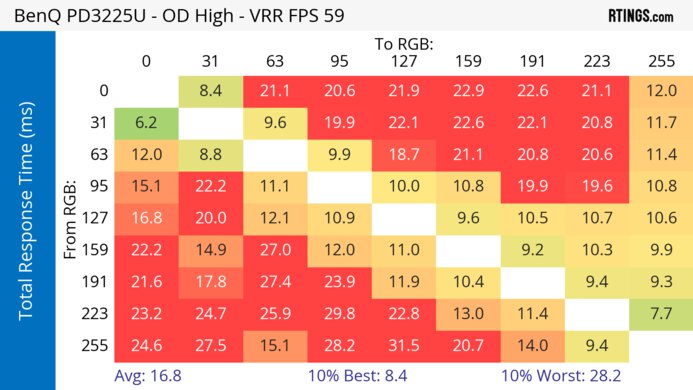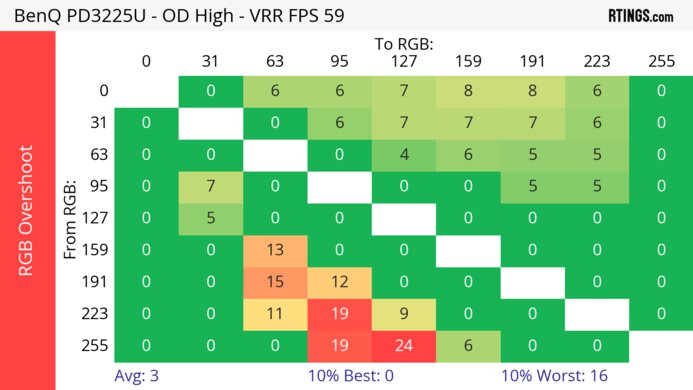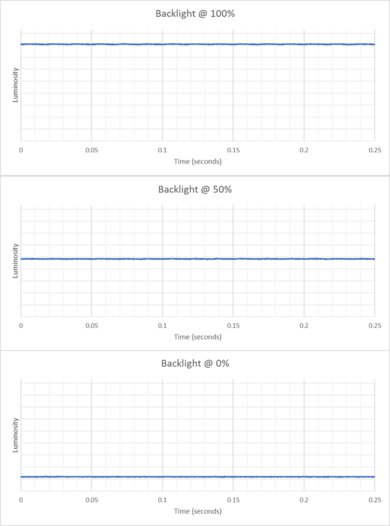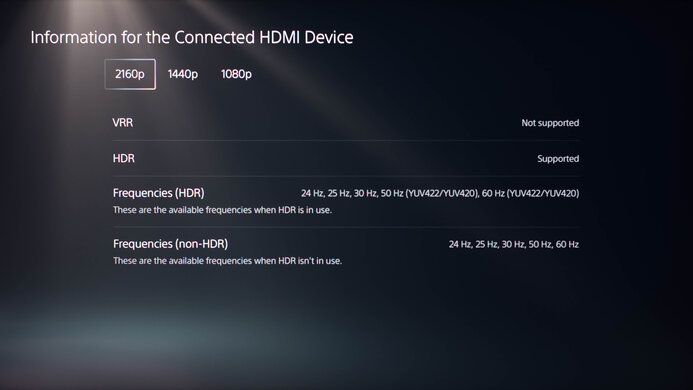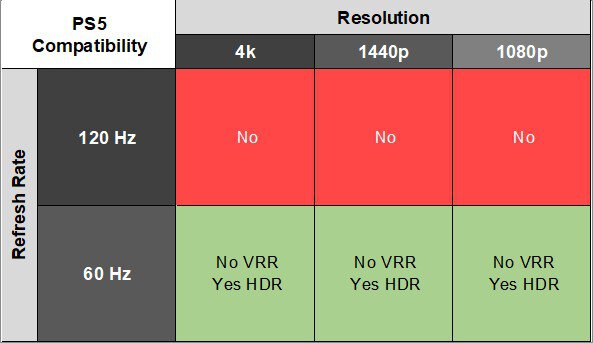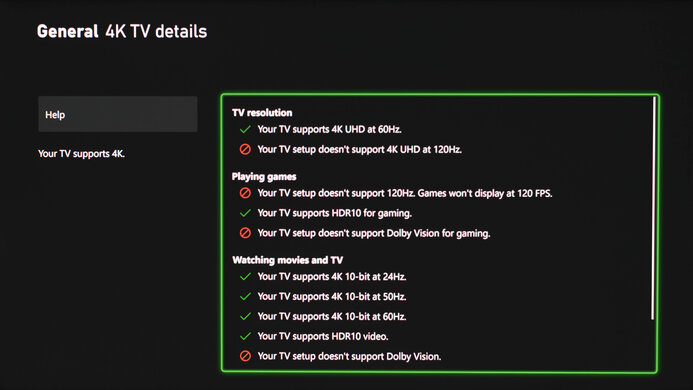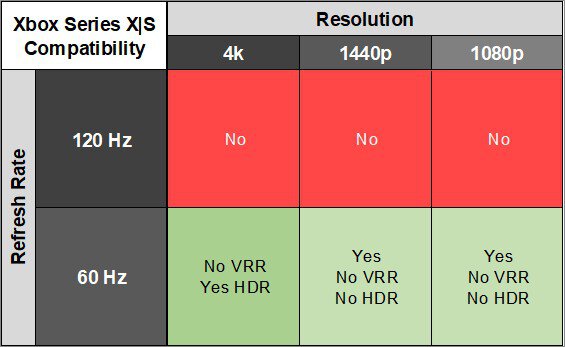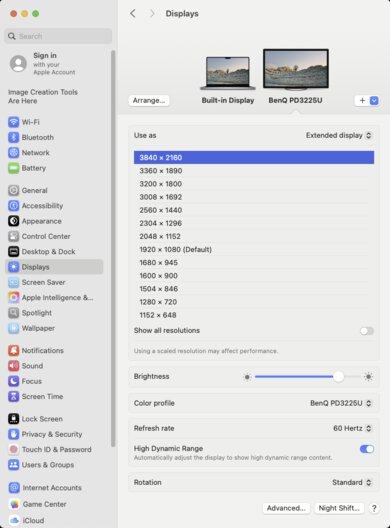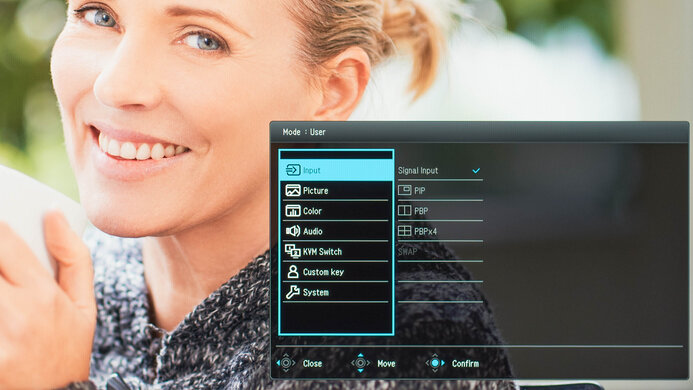The BenQ PD3225U is a premium 32-inch 4k productivity monitor. It competes with other high-end 32-inch monitors like the Dell U3225QE and the ASUS ProArt PA329CRV. It's a newer version of the BenQ PD3220U, adding features such as an IPS Black display for deeper blacks. It's also available in a 27-inch version, the PD2725U, though it performs differently. The PD3225U has several unique features, such as a HotKey Puck for easily changing settings, the ability to display two color modes side-by-side, and close integration with macOS. It also comes with features commonly found on high-end office monitors like Thunderbolt 3 support, a KVM switch, and 85W of power delivery.
Our Verdict
The BenQ PD3225U is passable for PC gaming. It displays a wide range of fairly accurate colors. However, its colors aren't very vivid in HDR, and it doesn't get bright enough for highlights to pop. It also has bad motion handling, and its 60Hz refresh rate means it doesn't feel responsive, despite its low input lag. That said, while this means it's not well suited to fast-paced games, it's a decent choice for slower-paced games such as text-heavy RPGs and turn-based strategy games where there's less fast motion.
-
Displays a wide range of colors in HDR.
-
Fast-moving objects look blurry.
-
No local dimming feature.
-
Highlights don't pop in HDR.
-
Doesn't support VRR.
-
Maximum 60Hz refresh rate.
The BenQ PD3225U is bad for console gaming. It can't display 120Hz signals, and it doesn't support VRR. Additionally, while it displays a wide range of colors in HDR, they aren't very vivid, and it doesn't get bright enough for highlights to pop. Finally, it has bad motion handling, so it doesn't work well for playing fast-paced games.
-
Displays a wide range of colors in HDR.
-
Fast-moving objects look blurry.
-
No local dimming feature.
-
Highlights don't pop in HDR.
-
Doesn't support VRR.
-
Maximum 60Hz refresh rate.
The BenQ PD3225U is impressive for office work. It has excellent ergonomics and fantastic text clarity. It's also bright enough for most environments, though bright glare can make it more difficult to see because of its disappointing reflection handling. It also has good connectivity, with up to 85W of power delivery and a KVM switch, allowing you to switch between two different computers while using the same devices. Additionally, it has Thunderbolt 3 and daisy chaining support, so you can connect another monitor directly to the BenQ.
-
Bright enough for most environments.
-
Wide viewing angles.
-
Excellent ergonomics.
-
Fantastic text and image clarity.
-
KVM switch and 85W power delivery over USB-C.
-
Struggles to overcome bright glare.
The BenQ PD3225U is very good for editing. It's fairly accurate before calibration, though you need to calibrate it for the most accurate image. It also displays a wide range of colors. Finally, it has a number of unique features for editors, such as Display Pilot 2 and Palette Master Ultimate software to assist with monitor configuration and color tuning. However, it's not a good choice for editing HDR content, as it doesn't get bright enough for highlights to pop. It also doesn't work well for editing fast-moving content, as it has bad motion handling.
-
Bright enough for most environments.
-
Wide viewing angles.
-
Excellent ergonomics.
-
Fantastic text and image clarity.
-
KVM switch and 85W power delivery over USB-C.
-
Displays a wide range of colors in HDR.
-
Fairly accurate before calibration.
-
Struggles to overcome bright glare.
-
No local dimming feature.
-
Highlights don't pop in HDR.
-
Very cold color temperature before calibration.
The BenQ PD3225U has decent brightness, though it doesn't overcome bright glare. It also doesn't get bright enough for highlights to pop in HDR.
-
Bright enough for most environments.
-
Struggles to overcome bright glare.
-
Highlights don't pop in HDR.
The BenQ PD3225U has a bad response time. Fast-moving objects look quite blurry, and it's not well suited to editing videos with lots of motion or playing fast-moving games.
-
Fast-moving objects look blurry.
The BenQ PD3225U has disappointing HDR picture quality. While it displays a wide range of colors they aren't very vivid. Additionally, it has no local dimming system to help display deeper blacks.
-
Displays a wide range of colors in HDR.
-
No local dimming feature.
The BenQ PD3225U has good SDR picture quality. It displays a wide range of colors in SDR. However, you can see some backlight bleed and deep blacks appear somewhat gray in a dark room.
-
Decent black uniformity.
-
Displays a wide range of colors.
-
Deep blacks look somewhat gray.
The BenQ PD3225U has great color accuracy. It's extremely accurate after calibration, though it has some issues with color temperature and color accuracy before calibration.
-
Fairly accurate before calibration.
-
Good gray uniformity.
-
Very cold color temperature before calibration.
- 6.0 PC Gaming
- 4.6 Console Gaming
- 8.0 Office
- 7.8 Editing
Performance Usages
- 7.3 Brightness
- 4.7 Response Time
- 5.4 HDR Picture
- 7.6 SDR Picture
- 8.4 Color Accuracy
Changelog
- Updated May 16, 2025: Review published.
- Updated May 13, 2025: Early access published.
- Updated May 01, 2025: Our testers have started testing this product.
- Updated Mar 24, 2025: The product has arrived in our lab, and our testers will start evaluating it soon.
- Updated Mar 05, 2025: We've purchased the product and are waiting for it to arrive in our lab.
Differences Between Sizes And Variants
We tested the 32-inch BenQ PD3225U, which is similar to several other monitors in BenQ's DesignVue series. You can also get it in a smaller 27-inch size, though that version performs differently. You can see the major differences between these monitors below. These results are only valid for this model.
| Model | Size | Resolution | Panel Type | Connectivity | Power Delivery | Refresh Rate |
|---|---|---|---|---|---|---|
| PD3225U | 32" | 4k | IPS Black | Thunderbolt 3 | 85W | 60Hz |
| PD3205U | 32" | 4k | IPS | USB-C | 90W | 60Hz |
| PD3226G | 32" | 4k | IPS | Thunderbolt 4 | 90W | 144Hz |
| PD2725U | 27" | 4k | IPS | Thunderbolt 3 | 65W | 60Hz |
Our unit's label indicates it was manufactured in October 2024. It was tested with firmware V025.
Compared To Other Monitors
The BenQ PD3225U is a premium 32-inch 4k productivity monitor. It has a number of unique features, such as the ability to display two color modes side-by-side and a HotKey Puck to change settings with a connected remote. It also has some additional software features for editors, such as Display Pilot 2 for monitor tuning. If these features are important to you, then the BenQ can be a good, if expensive, choice. That said, it lacks some of the features and performance of one of its primary premium competitors, the Dell U3225QE. The Dell has a more responsive 120Hz refresh rate, provides more power delivery, has Thunderbolt 4 support, gets much brighter, and displays colors more vividly and accurately, for a similar cost. As a result, the Dell is generally a better choice unless you want the BenQ's unique features.
See our recommendations for the best 4k monitors, the best work monitors, and the best 32-inch monitors.
The Dell U3223QE and the BenQ PD3225U are both 32-inch, 4k productivity monitors. Both monitors perform similarly, and unless you're looking for special features, for most people the best option is whichever you can find for less. That said, the BenQ does have some unique features, such as a HotKey Puck for easier monitor control as well as some added software features.
The Apple Studio Display and the BenQ PD3225U are both productivity and editing monitors. The Apple Studio Display isn't well-suited to Windows PCs. However, if you have a macOS device, the Studio Display is a better choice for bright rooms, as it gets much brighter and has better reflection handling. It's also a better choice if you don't plan to calibrate the display, as it's more accurate before calibration. However, the BenQ is a better choice for PCs, and for those in dark rooms, as it displays deeper blacks.
The Dell U3225QE and the BenQ PD3225U are both 32-inch 4k productivity and editing monitors. The Dell is the better option for most people, as it has a higher, more responsive refresh rate, gets much brighter, displays colors more vividly and accurately, and has better connectivity. However, the BenQ has some unique features. If you want to use its HotKey Puck for quick settings adjustments or its dedicated software for editors, you may prefer it.
The ASUS ProArt Display PA279CRV and the BenQ PD3225U are 4k productivity and editing monitors. The BenQ has unique features such as a HotKey Puck and an IPS Black display for deeper blacks in a dark room. It also has a larger screen than the ASUS. However, the ASUS is in a lower price category and offers similar performance, apart from its worse contrast. As a result, if it offers everything you want, you may find it a better value.
Test Results
The ergonomics are excellent. You can make any common adjustment with it, and the monitor adjusts easily. The stand features a loop for cable management.
The monitor has very little wobble, and recovers quickly when bumped. The large metal stand base provides a lot of stability, and its rubber feet ensure the monitor doesn't move around unless it's lifted. The weight measurement doesn't include the optional plastic I/O cover, which adds 0.4 lbs (0.2 kg).
The rear of the monitor has a power button, a joystick to control the on-screen display, as well as two configurable hotkey buttons.
This monitor also has the external Hotkey Puck G2. You can use the dial to adjust brightness, contrast, volume, and you can assign shortcuts to the three function keys.
The contrast ratio is decent. It has an IPS Black display, so it gets darker than most IPS monitors. However, deep blacks still look somewhat gray in a dark room. It doesn't have a local dimming feature to improve contrast further.
We measured contrast with Uniformity 'Off'. With Uniformity 'On' the contrast is reduced to 1268:1. However, despite it making the display much more uniform edge-to-edge, it also decreased the brightness of the center square from 334 cd/m² to 216 cd/m². Because of this significant brightness drop we left Uniformity 'Off' throughout testing unless otherwise noted.
Though the BenQ PD3225U doesn't have local dimming, we still film these videos so you can compare the backlight performance with a monitor that has local dimming.
Settings
- Color Mode: User (after calibration)
- Brightness: Max
- Uniformity: Off
The SDR brightness is very good. It overcomes all but bright glare, and has a consistent brightness level with changing content.
The Minimum Brightness measurement is with Uniformity 'On'. When it's 'Off' the Minimum Brightness increases to 40 cd/m².
Settings
- Color Mode: HDR
- Brightness: Max
- RGB Range: Limited
The HDR brightness is adequate. Though it's bright enough to overcome most glare, highlights don't pop. Additionally, it doesn't follow the PQ EOTF curve well in very dark or bright scenes. Very deep grays appear a lighter shade of gray, and because of the long roll-off in the PQ EOTF above 100 cd/m², highlights don't get as bright as they could. If you set the RGB Range to 'Auto' instead of 'Limited', the results are nearly the same.
The horizontal viewing angle is amazing. The image remains quite consistent from the sides, though it begins to wash out at very wide angles.
The vertical viewing angle is good. If you're sitting a bit above or below the monitor the image remains consistent, though it appears slightly washed out if you're standing well above it.
Settings
Uniformity: Off
The gray uniformity is good. While it's fairly uniform in the middle, it gets darker at the sides, particularly at the right side.
These results are with Uniformity 'Off', as we use this setting throughout the review for the improved contrast and brightness it provides. If you turn Uniformity 'On' the gray uniformity looks far better.
Settings
Uniformity: Off
The black uniformity is satisfactory, though there's backlight bleed along the top and bottom of the display. If you turn Uniformity 'On' you can see that black levels rise considerably.
Settings
- Uniformity: Off
The accuracy before calibration is very good in the sRGB Color Mode. Colors are almost perfectly locked to the sRGB gamut, and gamma follows the target curve well, though it displays bright parts of scenes a bit too brightly. However, its color accuracy is just decent, and its white balance is mediocre. Its color temperature is also quite cold.
If you turn Uniformity 'On', the default brightness in 'sRGB' is 77. However, doing so reduces color and gamma accuracy, and the color temperature is even colder at 7789 K.
Locked-Out Settings
The 'sRGB' Color Mode locks out the following settings
- Contrast
- Color Temperature
- Gamma
- Color gamut
- Hue
- Saturation
If you want to access these settings, you need to use another mode like 'User,' though it's less accurate.
Settings
- Color Mode: User
- Color Temperature: User Define: 100-93-89
- Uniformity: Off
The accuracy after calibration is fantastic, and you won't notice any inaccuracies.
Settings
- Color Gamut:
- For sRGB testing: sRGB
- For aRGB testing: Native
The SDR color gamut is superb. It displays nearly all colors in the sRGB color space and has great coverage of Adobe RGB. However, green is quite inaccurate in Adobe RGB.
The HDR color gamut is superb. It displays nearly all colors in the commonly used DCI-P3 color space, though it displays a more reduced range in Rec. 2020. While most colors are accurately displayed in both color spaces, white is inaccurate.
This monitor has one HDR picture mode, which it automatically locks into when it receives an HDR signal. The only color settings you can adjust in this mode are Saturation and RGB Range, though you can adjust non-picture settings such as Brightness, Contrast, and Sharpness. The Uniformity option isn't available when receiving an HDR signal.
The HDR color volume is decent. It doesn't display bright colors very vividly, and darker colors don't look good because of its limited contrast and lack of local dimming.
This monitor doesn't support VRR.
Although this monitor doesn't support VRR, we still measure the CAD at 60Hz, so you can compare it to a monitor with VRR support. The CAD of the 'Premium' AMA setting is so high that it exceeds the limits of the graph. We've created an alternate graph at a different scale to illustrate how high the CAD gets.
The refresh rate compliance is bad. Its slow response time means that it can't make full color transitions between some frames, so motion looks blurry.
The CAD at the maximum refresh rate of 60Hz is bad, and blur is visible even when quickly scrolling through documents and web pages. The 'High' AMA setting has both the fastest response total time and the least inverse ghosting.
This monitor doesn't support a 120Hz signal.
This monitor doesn't have a backlight strobing feature to reduce persistence blur.
This monitor doesn't support VRR, so there's no VRR flicker.
This monitor has low input lag for a responsive feel.
You can connect an additional display to this monitor's Thunderbolt output.
This monitor includes a dedicated mini-USB port for the Hotkey Puck G2. Additionally, you can use the USB-C port to display an image from a laptop and charge it with one cable.
| Connection | HDMI 2.1 | USB-C |
|---|---|---|
| Max Refresh Rate | 60Hz | 60Hz |
| VRR Range | No VRR | No VRR |
| HDR | Yes | Yes |
The BenQ PD3225U works well with macOS. HDR looks good over USB-C, though if you're using HDR over HDMI there's noticeable banding with gradients and with transparency effects on the desktop.
If you're using a MacBook and close the lid, the windows shift to the BenQ's screen and peripherals continue to function. Opening the lid or waking the laptop up from sleep moves the windows back to their original position.
Additionally, the KVM switch works well with macOS. If you have BenQ's Display Pilot 2 software installed you can adjust the PD3225U's brightness using the MacBook's brightness controls. If you select the monitor's 'M-book' Color Mode it tries to more closely match the BenQ's display to the MacBook's.
The BenQ PD3225U has some additional features. This includes a KVM switch that allows you to switch between two different computers while using the same devices. It also has a PBPx4 mode that lets you display four inputs beside each other at the same time.
It has several additional features, including:
- Display Pilot 2: Software that lets you quickly tune the display and save and use different monitor configurations.
- Palette Master Ultimate Software: Simplifies calibration and supports certain X-Rite/Calibrite/Datacolor calibrators.
- DualView: Lets you display two color modes side-by-side.
- M-Book mode: Designed to minimize visual differences between a MacBook and the BenQ display.
- Low Blue Light Mode. Decreases the display's blue light output. You can learn more this in our blue light filters article.
You can learn more about the monitor's settings in the user manual. You can also see a number of additional manuals applicable to the BenQ PD3225U at the monitor's main User Manuals page.