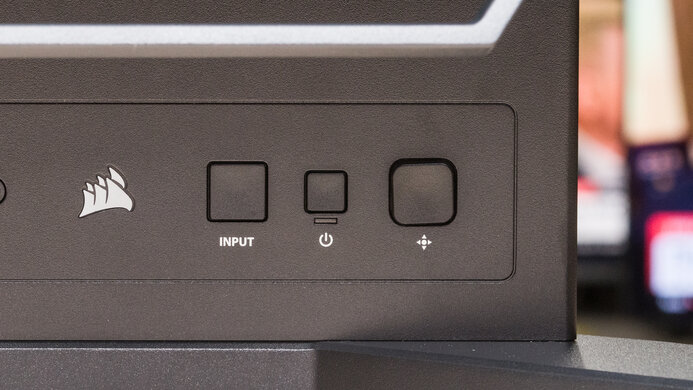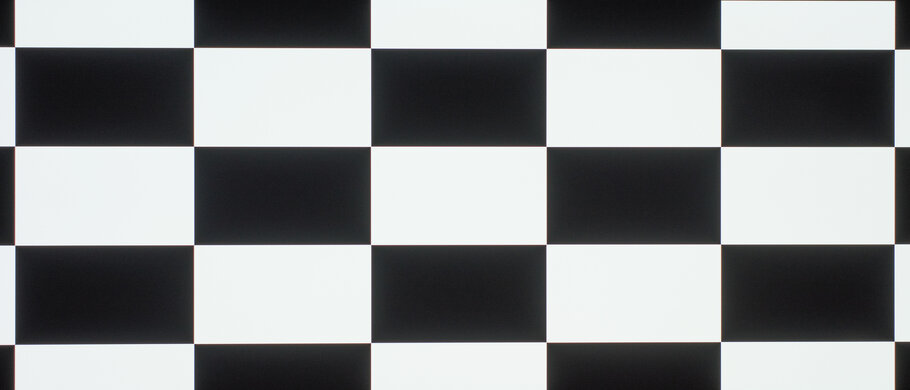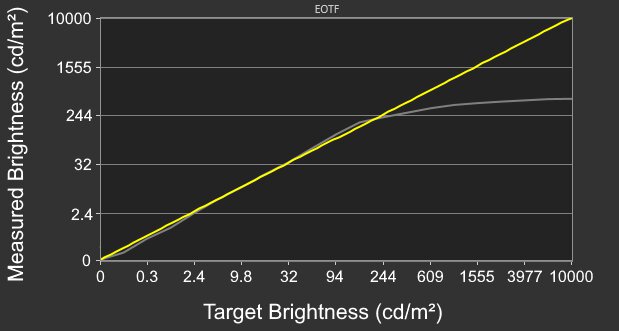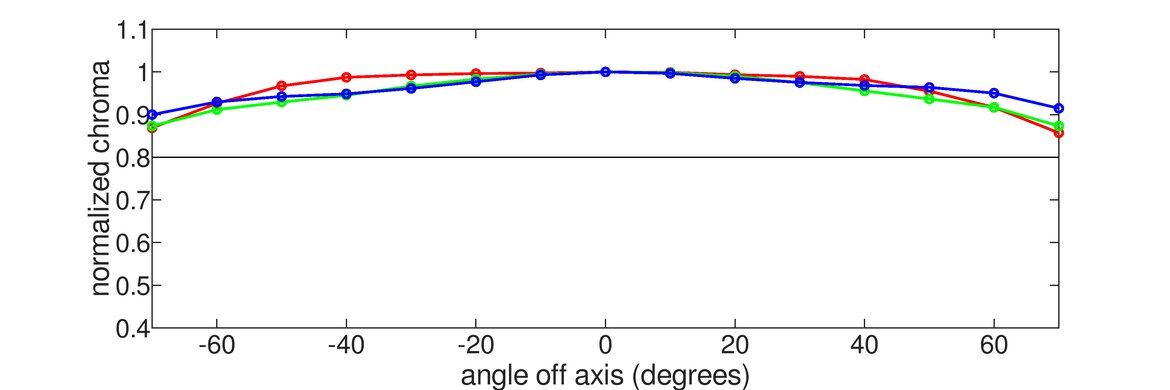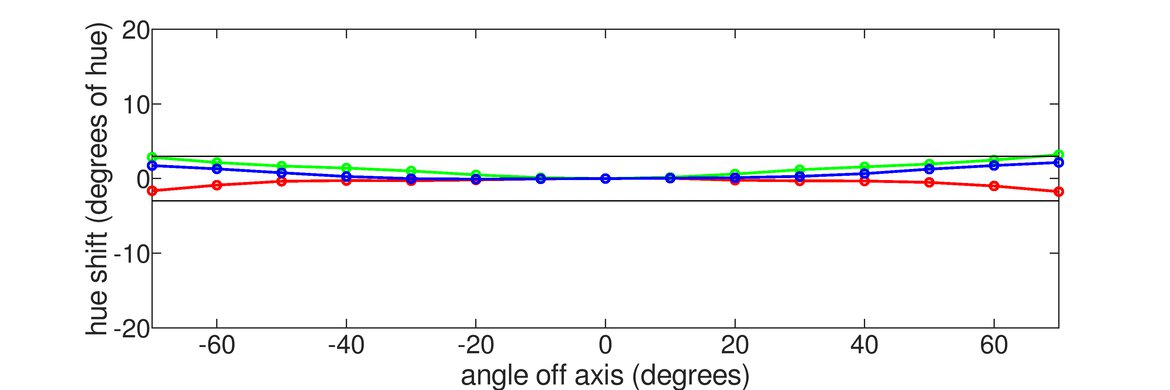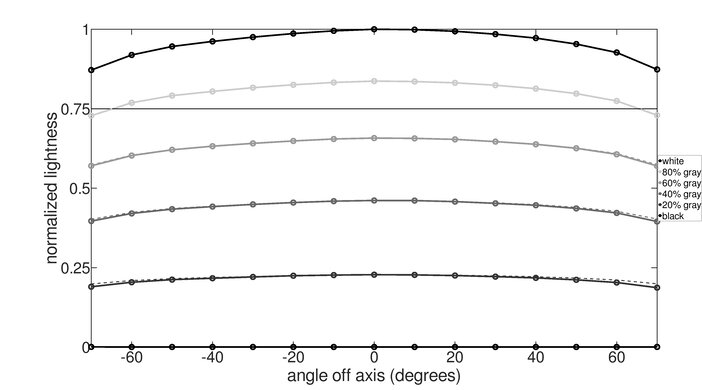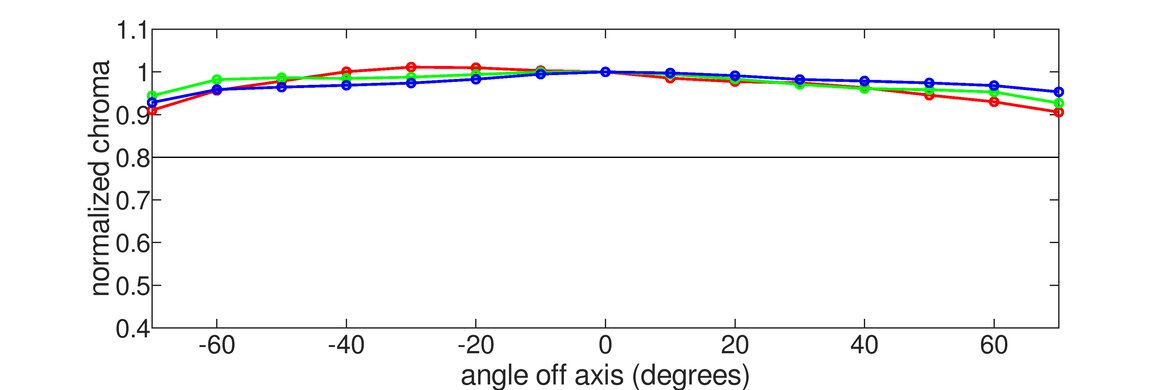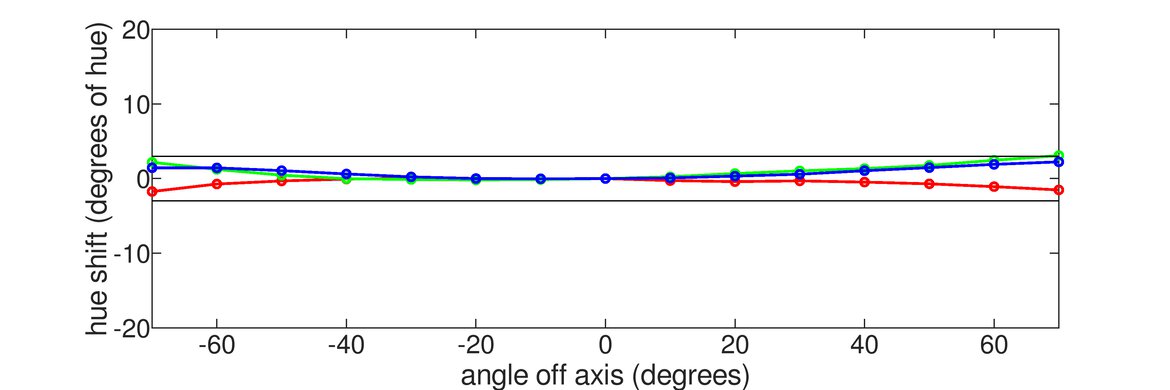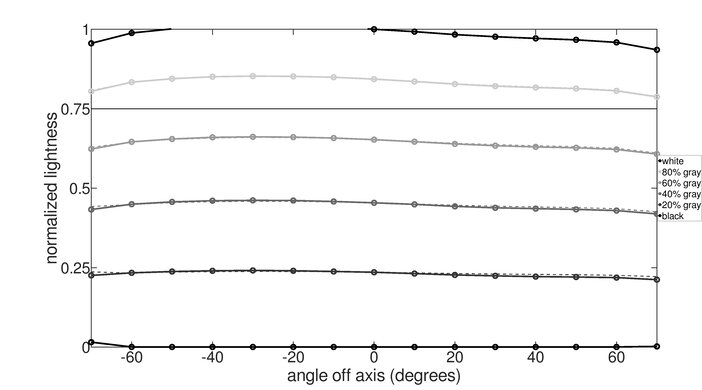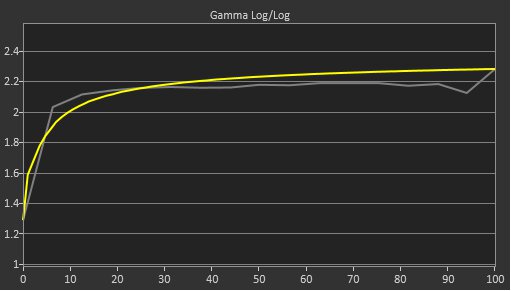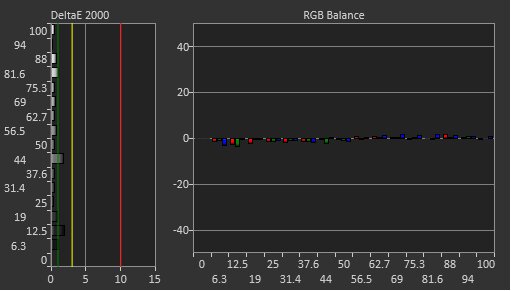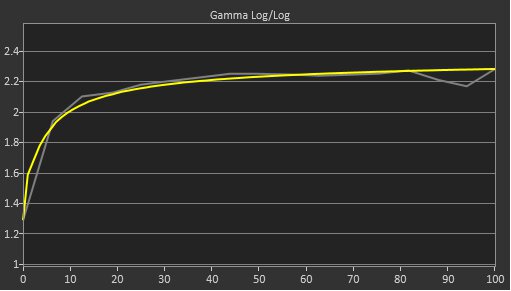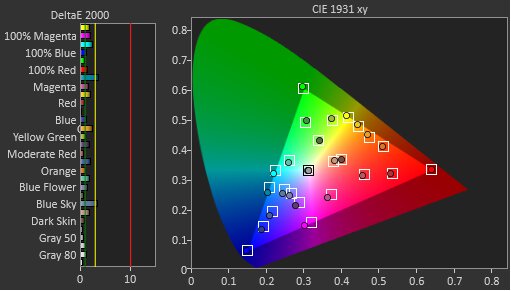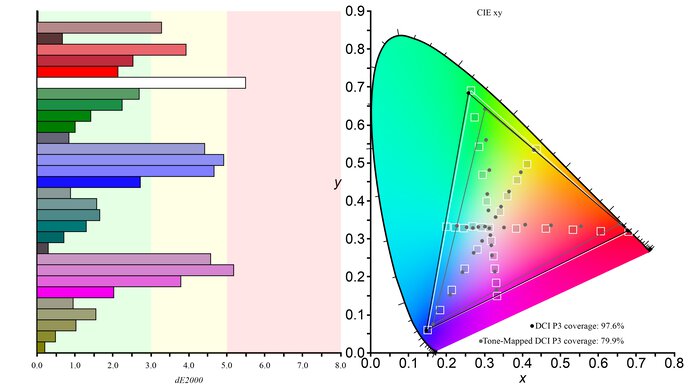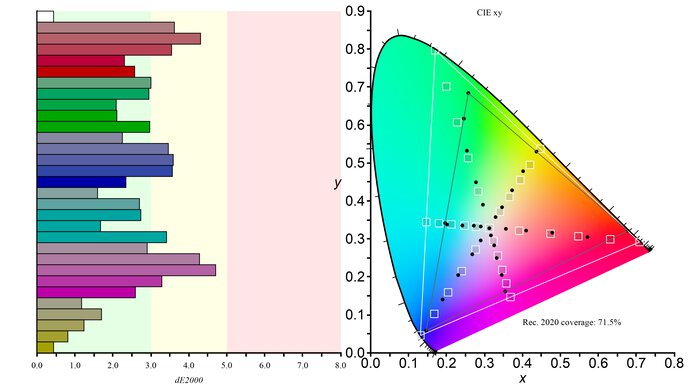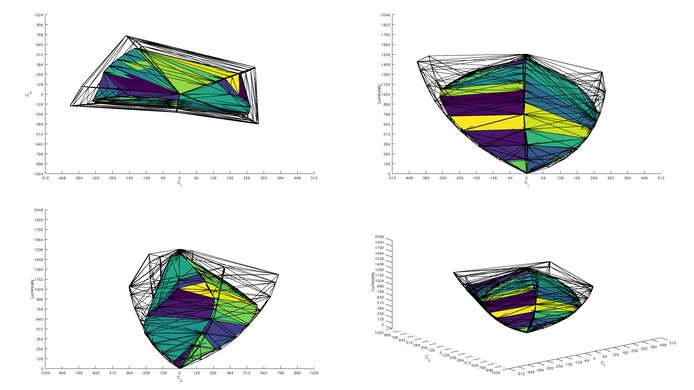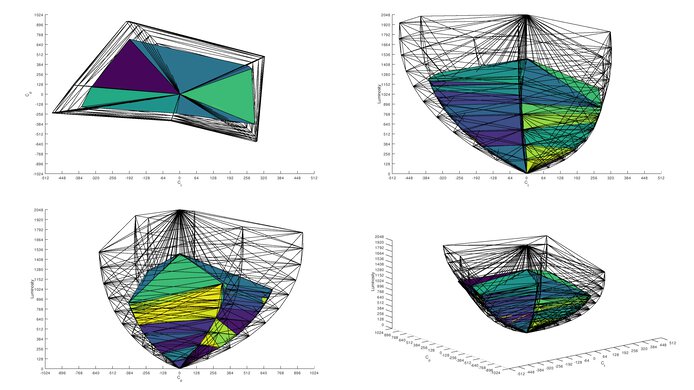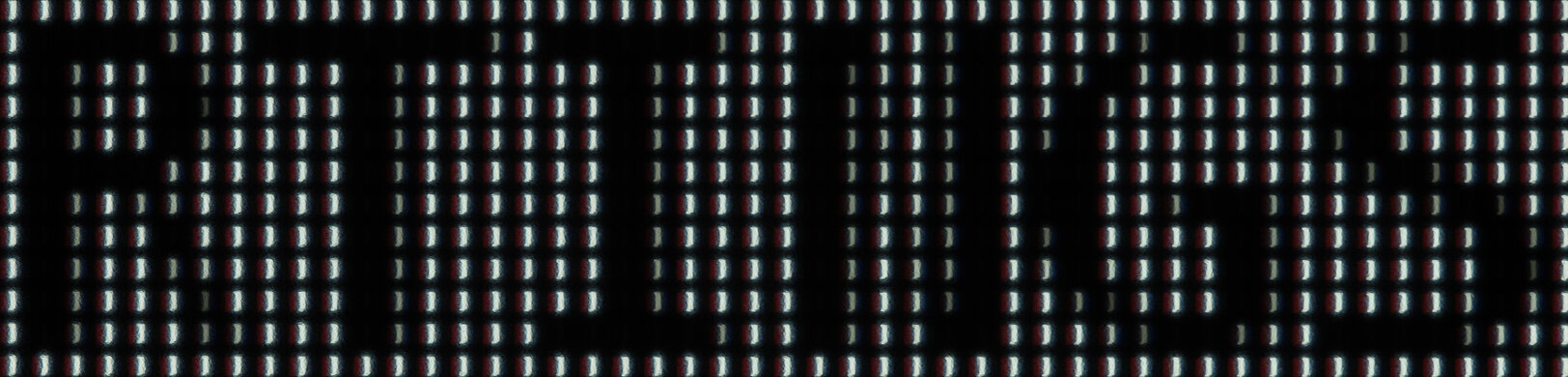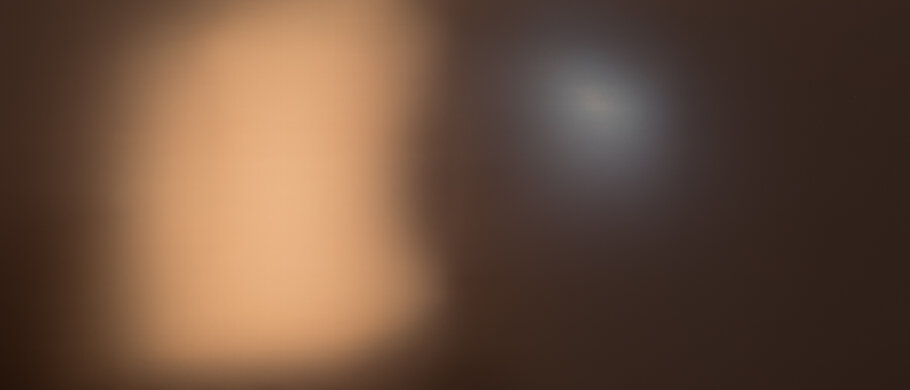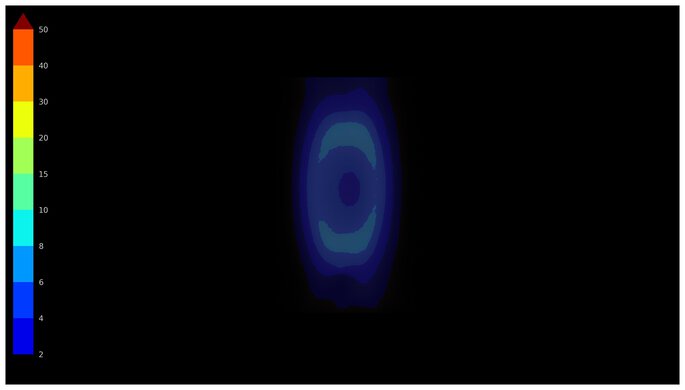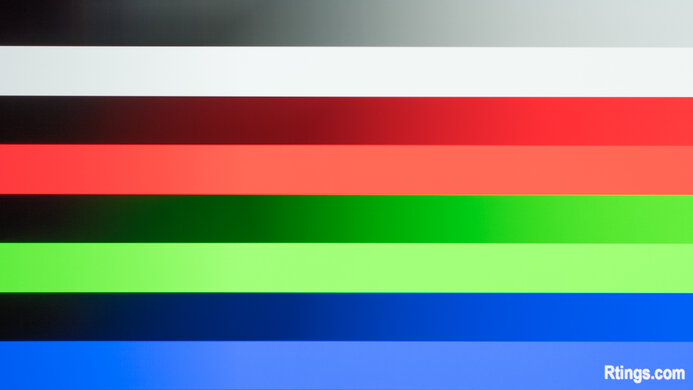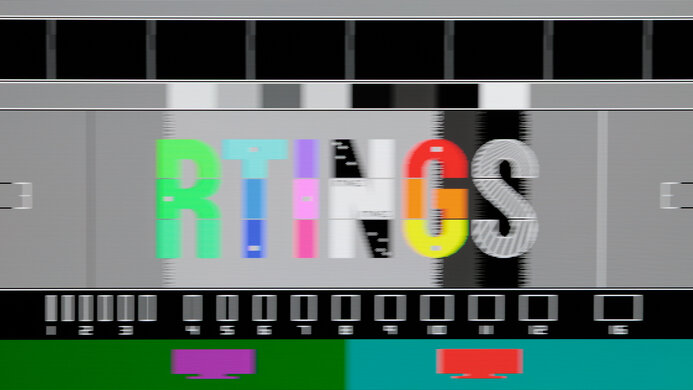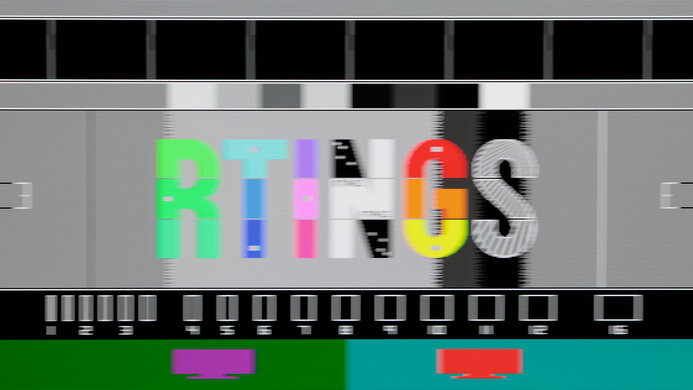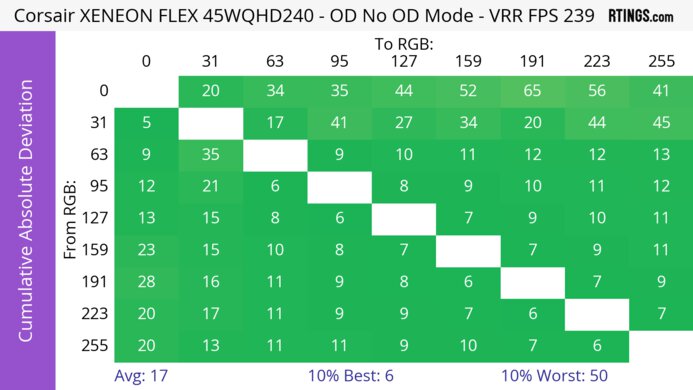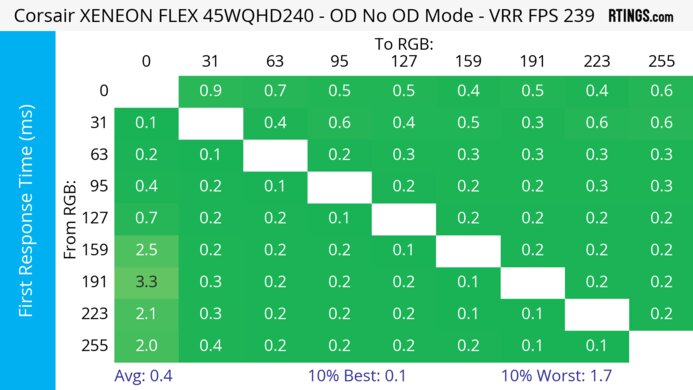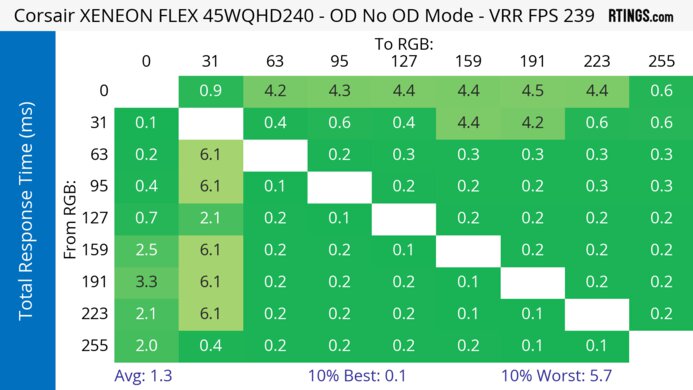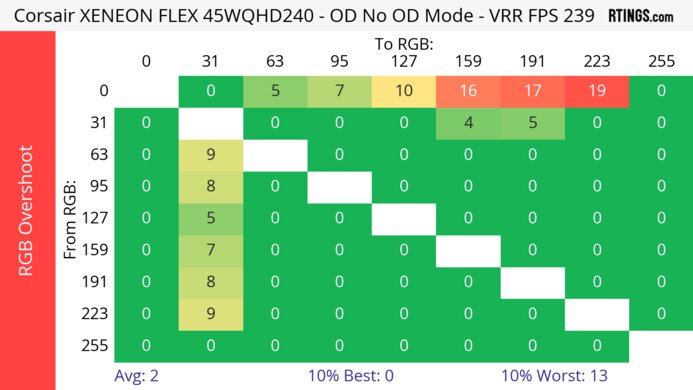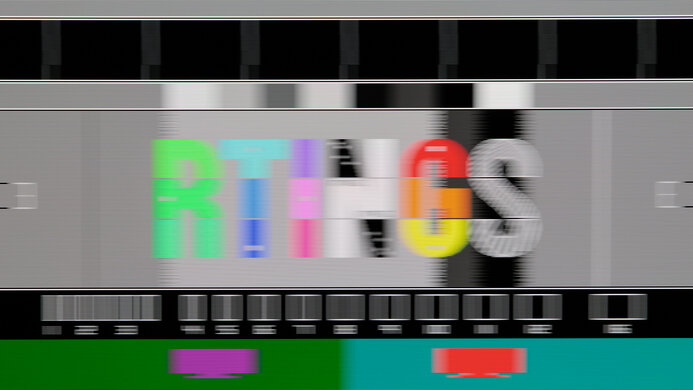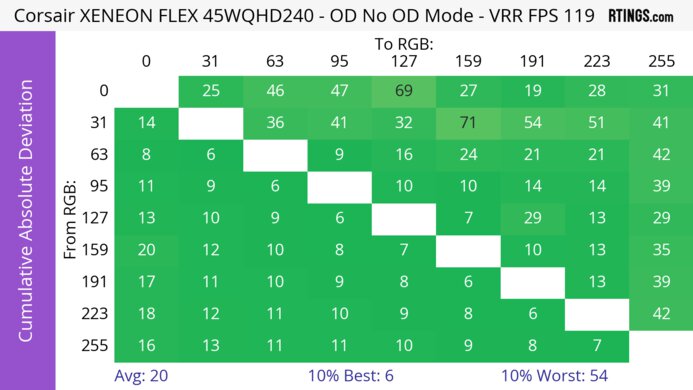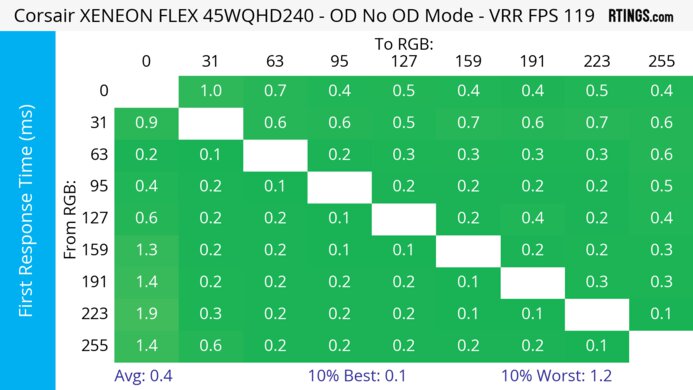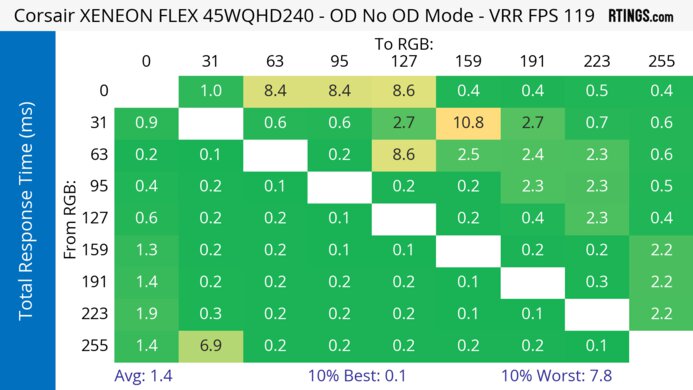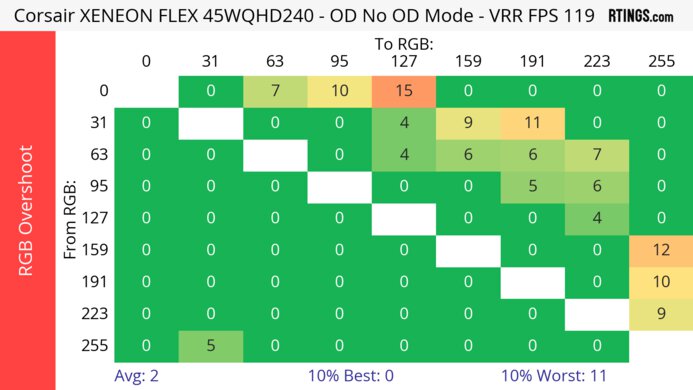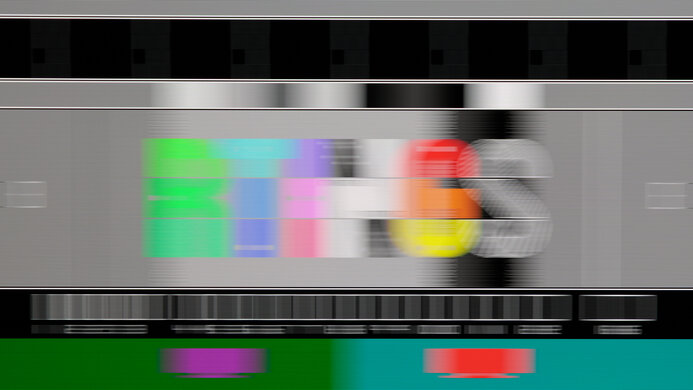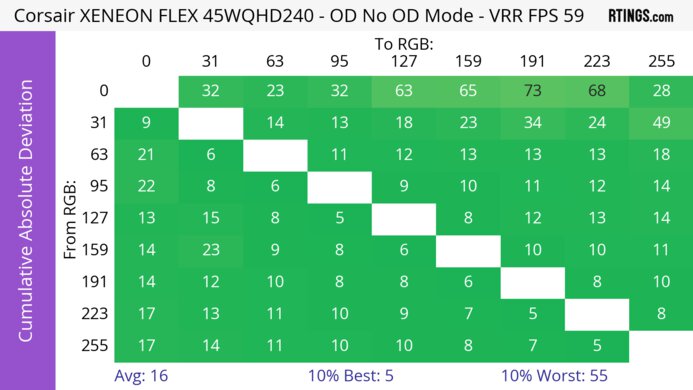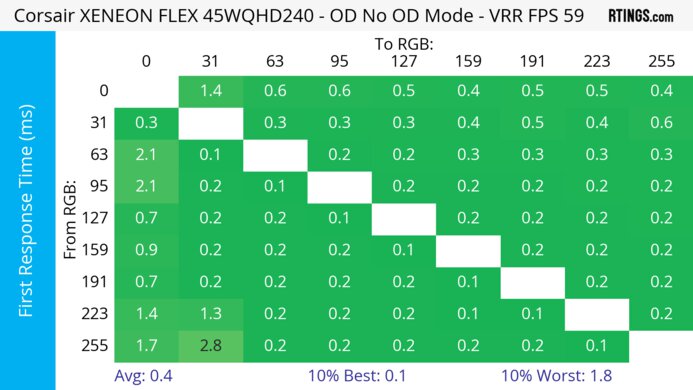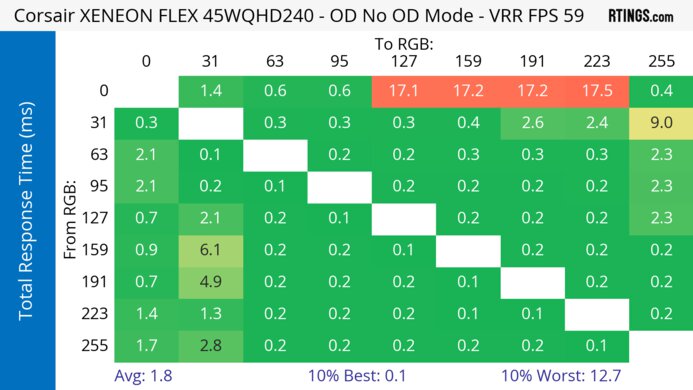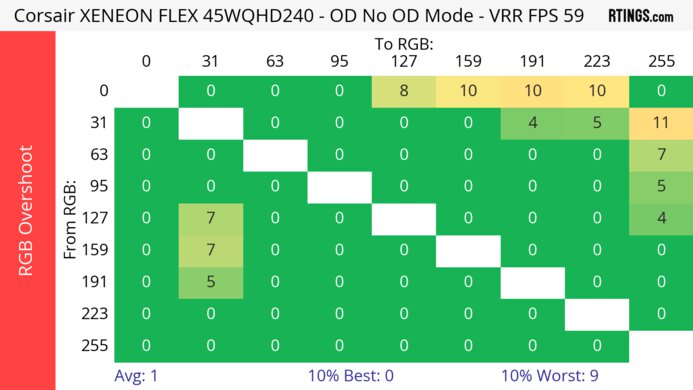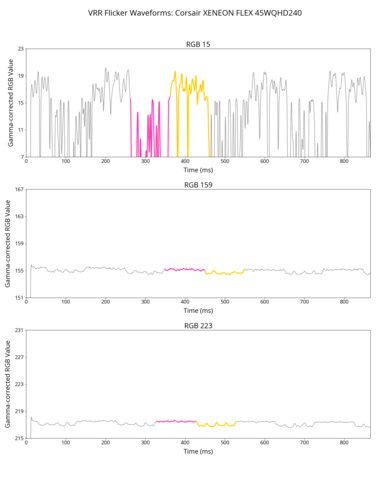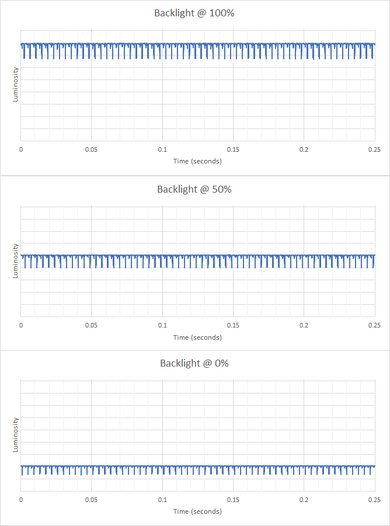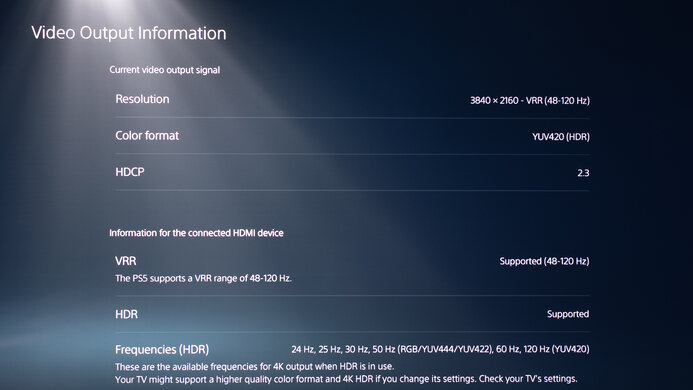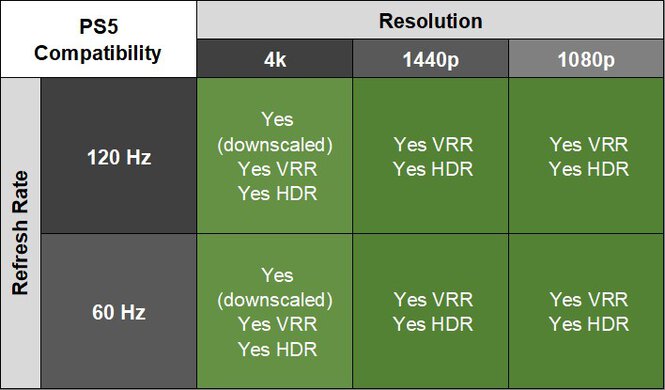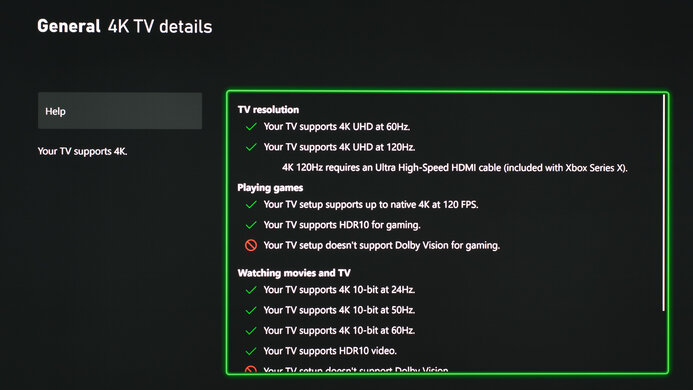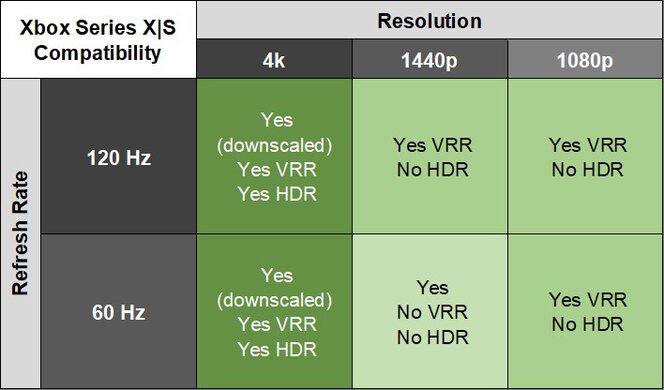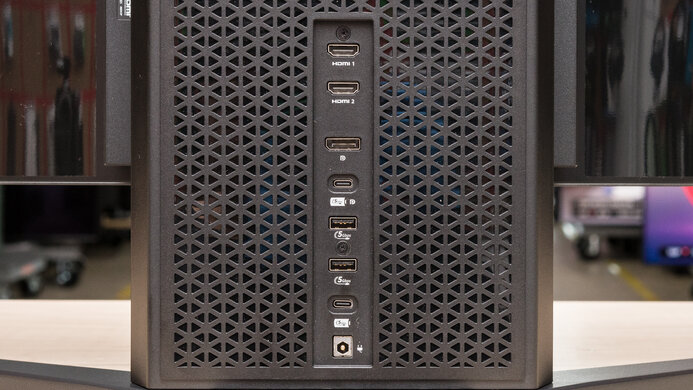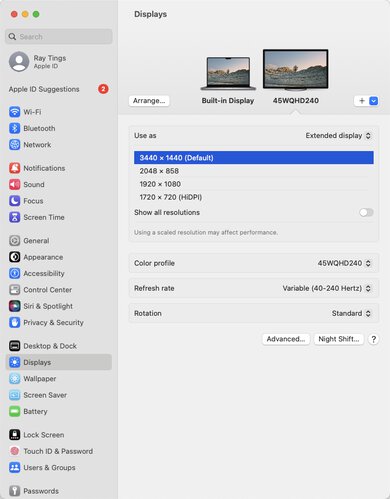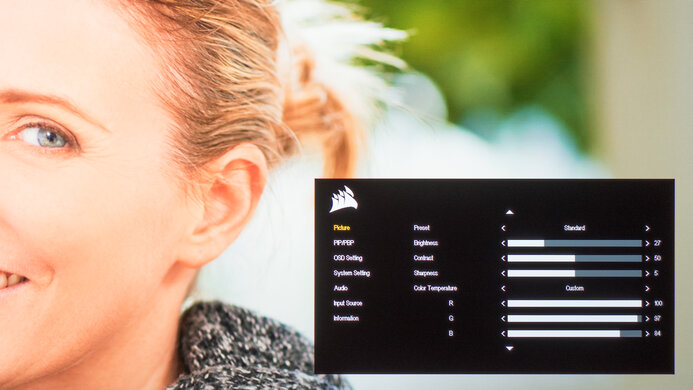The Corsair XENEON FLEX 45WQHD240 is a high-end 45-inch OLED gaming monitor. It's the biggest option in Corsair's lineup, with the Corsair XENEON 34WQHD240-C and the Corsair XENEON 27QHD240 as the smaller options. With a 3440x1440 resolution and 240Hz refresh rate, it uses a panel from LG Display, like the LG 45GR95QE-B, but the main difference is that it has a bendable screen that you can adjust up to a curve of 800R. It has typical gaming features, like HDMI 2.1 bandwidth and FreeSync and G-SYNC Compatibility VRR. It even has productivity features like a KVM switch and a USB-C port with DisplayPort Alt Mode. As it's an OLED panel, it has a few settings to reduce the risk of permanent burn-in, and Corsair advertises a warranty for OLED burn-in, but there are limitations to its warranty.
Our Verdict
The Corsair XENEON FLEX is excellent for PC gaming. It has a high 240Hz refresh rate for a smooth gaming experience. Its response time is near-instantaneous, resulting in minimal motion blur, and it also has low input lag for a responsive feel, but it increases at lower refresh rates. It even has FreeSync VRR support and G-SYNC compatibility to reduce screen tearing. Lastly, it's a fantastic choice for dark room gaming as it displays deep and inky blacks in the dark, and there isn't any blooming around bright objects either. However, there are some drawbacks, as it has distracting VRR flicker, and it struggles to properly display bright colors in HDR.
-
Bendable 45-inch screen.
-
240Hz refresh rate and VRR support.
-
Near-instantaneous response time.
-
Perfect black levels in dark rooms.
-
Makes small highlights pop in HDR.
-
Input lag increases at low refresh rates.
-
Tone mapping issues; can't properly display bright colors.
-
Distracting VRR flicker.
The Corsair XENEON FLEX is excellent for console gaming. It supports most signals and features with the PS5, PS5 Pro, and Xbox Series X|S, but because consoles don't support ultrawide gaming, you'll see black bars on the sides. Motion looks sharp, but its input lag is higher than expected, so it isn't the most responsive for playing reaction-based games. On the plus side, it has excellent picture quality with deep blacks in dark rooms, and no blooming around bright objects. However, it struggles to make bright colors look vivid.
-
Near-instantaneous response time.
-
Perfect black levels in dark rooms.
-
Supports most signals with consoles.
-
Makes small highlights pop in HDR.
-
Input lag increases at low refresh rates.
-
Tone mapping issues; can't properly display bright colors.
The Corsair XENEON FLEX is mediocre for work. While its 45-inch screen is big enough to open multiple windows simultaneously, it has low pixel density, resulting in mediocre text clarity. This means that text is blurry, and you may need to increase the scaling to make it bigger. You can adjust the screen's curve to your liking, but its stand doesn't offer many ergonomic adjustments, as you can only tilt it. It doesn't get bright enough to fight intense glare, too, but it has great reflection handling. Lastly, OLEDs are prone to burn-in when exposed to the same static elements over time, like if you always leave icons or taskbars on the screen.
-
Bendable 45-inch screen.
-
Great reflection handling.
-
Wide viewing angles.
-
Risk of burn-in.
-
Low pixel density results in mediocre text clarity.
-
Not bright enough to fight intense glare.
-
Terrible ergonomics.
The Corsair XENEON FLEX is great for content creation, with some limitations. Its 45-inch screen makes it easy to see more of your work at once, like if you have a big video timeline that you need to work through. However, it has low pixel density, and images and text aren't sharp. OLED panels are also prone to burn-in with exposure to the same static elements over time, like if you have icons open on the screen all day. On the plus side, it has excellent accuracy in its sRGB mode and displays a wide range of colors in SDR. However, it has tone mapping issues in HDR, and struggles to properly display bright colors.
-
Bendable 45-inch screen.
-
Wide viewing angles.
-
Perfect black levels in dark rooms.
-
Excellent accuracy in sRGB mode.
-
Makes small highlights pop in HDR.
-
Risk of burn-in.
-
Low pixel density results in mediocre text clarity.
-
Not bright enough to fight intense glare.
-
Terrible ergonomics.
-
Tone mapping issues; can't properly display bright colors.
The Corsair XENEON FLEX 45WQHD240 has okay brightness. It makes highlights pop in HDR, but it doesn't get bright enough to fight really intense glare.
-
Makes small highlights pop in HDR.
-
Not bright enough to fight intense glare.
The Corsair XENEON FLEX has a near-instantaneous response time for incredibly sharp motion.
-
Near-instantaneous response time.
The Corsair XENEON FLEX 45WQHD240 has excellent HDR picture quality. It displays deep and inky blacks in dark rooms without any blooming. While it displays a wide range of colors, it struggles to display bright colors properly.
-
Perfect black levels in dark rooms.
-
Tone mapping issues; can't properly display bright colors.
The Corsair XENEON FLEX has outstanding SDR picture quality. It displays a wide range of colors, and has a near-infinite contrast ratio for deep blacks in dark rooms.
-
Perfect black levels in dark rooms.
The Corsair XENEON FLEX 45WQHD240 has amazing color accuracy. It comes with an accurate sRGB mode, but it still benefits from a full calibration to fix any issues.
-
Excellent accuracy in sRGB mode.
-
Gamma is off before calibration.
- 8.9 PC Gaming
- 8.8 Console Gaming
- 6.0 Office
- 8.4 Editing
Performance Usages
- 6.7 Brightness
- 9.9 Response Time
- 8.6 HDR Picture
- 9.9 SDR Picture
- 8.8 Color Accuracy
Changelog
-
Updated Jun 13, 2025:
We updated text throughout to match the new and updated tests with Test Bench 2.1, including in the Verdict section.
- Updated Jun 13, 2025: We've converted this review to Test Bench 2.1. This includes new tests for Direct Reflections, Ambient Black Level Raise, and Total Reflected Light. You can see all the changes in the changelog.
- Updated Nov 01, 2023: Updated to firmware V108 and retested the HDR Brightness, but the firmware doesn't change anything.
- Updated Aug 21, 2023: Clarified that the Corsair XENEON 27QHD240 is another OLED from Corsair in the Intro. Also clarified the warranty information in Additional Features.
- Updated Aug 04, 2023: Clarified that the Samsung Odyssey OLED G9/G95SC S49CG95 is another large monitor with a higher Resolution and higher pixel density.
Differences Between Sizes And Variants
We tested the 45-inch Corsair XENEON FLEX 45WQHD240, which is the only size available for this model. Corsair also has the 27-inch Corsair XENEON 27QHD240 monitor available, which is another OLED, but the results of this review aren't valid for it as it's a completely different monitor.
| Model | Size | Panel Type | Resolution | Max Refresh Rate | Curve |
|---|---|---|---|---|---|
| 45WQHD240 | 45" | OLED | 3440x1440 | 240Hz | 0-800R |
You can see our unit's label, and we tested it with firmware V110.
Compared To Other Monitors
The Corsair XENEON FLEX is a 45-inch ultrawide gaming monitor whose bendable screen is meant for people who want to switch between a curved and flat monitor. It competes against other displays with the same size, like the LG 45GR95QE-B, but its bendable screen gives it a unique position in the market. It's an excellent gaming monitor with a high 240Hz refresh rate and sharp motion handling, and it combines that with excellent picture quality thanks to its OLED panel. Besides its slightly increased input lag at 60Hz, it has most features you'd expect in a high-end gaming monitor. However, there are some drawbacks to it that don't make it versatile, like its low pixel density and mediocre text clarity, so images aren't as sharp as on a 45-inch monitor with a 5k2k resolution, like the LG 45GX950A-B. It also doesn't display bright colors as vividly as on QD-OLEDs, like the MSI MEG 342C QD-OLED, so you can get better picture quality with a smaller QD-OLED.
See our recommendations for the best ultrawide gaming monitors, the best 240Hz monitors, and the best 34-49 inch monitors.
The Samsung Odyssey G9 C49G95T and the Corsair XENEON FLEX 45WQHD240 are different types of ultrawide gaming monitors. The Samsung has a wider screen, known as super ultrawide, with a 32:9 aspect ratio, but the Corsair still offers more screen space. They each have different panel types as well, as the Corsair has an OLED panel with much better picture quality thanks to its deeper blacks and no blooming, but the Samsung gets brighter, which is great if you want to use it in a well-lit room. Lastly, they each have curved screens, but the Corsair has an adjustable screen, so you can set the curve to your liking.
The LG 45GX950A-B and the Corsair XENEON FLEX 45WQHD240 are both 45-inch ultrawide OLED gaming monitors. The main difference is that the LG has a higher 5k2k resolution, so images are sharper and more detailed. Although the LG has a lower 165Hz native refresh rate than the 240Hz on the Corsair, it has a Dual-Mode that switches it to a 330Hz refresh rate with a 2560x1080 resolution. The LG also has other advantages, like the fact that it gets brighter, has lower input lag, and supports DisplayPort 2.1 bandwidth.
The Corsair XENEON FLEX 45WQHD240 and the LG 45GR95QE-B are similar monitors that use the same panel, so they perform nearly the same. The main difference is that the Corsair has a bendable screen, while the LG has a fixed 800R curve. The Corsair also has a few extra productivity features, like a KVM switch and USB-C ports, both of which the LG doesn't have.
The Corsair XENEON FLEX 45WQHD240 and the Samsung Odyssey OLED G9/G95SC S49CG95 are different types of ultrawide monitors. While the Samsung has a 49-inch screen and the Corsair has a 45-inch screen, the Samsung has a wider 32:9 aspect ratio compared to the 21:9 aspect ratio of the Corsair. Both have OLED panels, but they're different in a few ways, too, as the Samsung is a QD-OLED, which allows it to get brighter and display a wider range of colors that are more vivid. While each has HDMI 2.1 bandwidth, the Corsair takes full advantage of gaming consoles with 4k @ 120Hz signals. The Corsair also has a bendable screen, letting you set the curvature to your liking, while the Samsung has a fixed curve of 1800R.
The Corsair XENEON Flex 45WQHD240 and the LG 42 OLED Flex are both bendable displays, but they have a few differences. They even have different bending mechanisms, as the Corsair has a manual adjustment, while the LG is mechanical, so you can fine-tune the curve on the Corsair a bit more. Besides that, they are different types of displays, as the Corsair is an ultrawide with a lower 3440x1440 resolution compared to the 4k resolution on the LG, so images are sharper and more detailed on the LG. The LG also gets brighter in HDR for a more vivid experience. On top of that, the LG has many extra features, like a built-in smart system, a processor, and eARC support.
The Samsung Odyssey OLED G85SB S34BG85 and the Corsair XENEON FLEX 45WQHD240 are both fantastic OLED gaming monitors with a few differences. The Samsung has a smaller screen, but because they have the same resolution, the Corsair has lower pixel density and worse image sharpness. The Samsung also has a QD-OLED panel that gets brighter and delivers more vivid colors than the Corsair for an improved HDR experience. On the other hand, the Corsair has a higher 240Hz refresh rate and a bendable screen that lets you adjust its curve to your liking.
The LG 27GR95QE-B and Corsair XENEON FLEX 45WQHD240 are both fantastic OLED gaming monitors. The main difference is that the Corsair has a much larger 45-inch screen that's bendable, so you can adjust the curve to your liking. The Corsair also has a few extra productivity features like USB-C ports and a KVM switch. On the other side, the LG has higher pixel density and slightly better image clarity.
The MSI MEG 342C QD-OLED and the Corsair XENEON FLEX 45WQHD240 are both fantastic OLED gaming monitors with a few differences. The MSI has a smaller screen, but because they have the same resolution, the Corsair has lower pixel density and worse image sharpness. The MSI also has a QD-OLED panel that gets brighter and delivers more vivid colors than the Corsair for an improved HDR experience. While they each have USB-C ports, the MSI delivers higher power delivery, making it easier to charge power-hungry devices. On the other hand, the Corsair has a higher 240Hz refresh rate and a bendable screen that lets you adjust its curve to your liking.
The Corsair XENEON 27QHD240 is a smaller model than the Corsair XENEON FLEX 45WQHD240, and they share many similarities, but there are a few differences too. The 45WQHD240 has a wider and larger 45-inch screen and 3440x1440 resolution, so you can see more of your game at once, and it has a bendable screen. On the other hand, the 27QHD240 has a more ergonomic stand that you can remove, so you can mount the display if you choose to. The 45WQHD240 gets brighter in SDR, but other than that, the monitors are similar.
Test Results
The Corsair XENEON FLEX has a unique design with a bendable screen and all inputs on the stand. You can adjust the screen's curve from flat to an aggressive 800R curve. There are retractable handles on the sides to bend the screen. It's a bit difficult to adjust, especially if you aren't sure how much force to use the first time you do it. It's different from the LG 42 OLED Flex, which has a mechanical bending mechanism, but the manual adjustments on this display allow you to fine-tune the curve to your liking.
The build quality is good. The stand is solid and holds the screen fairly well, but it can wobble easily on the table while bending the screen, as it takes a bit of force to flex it. The handles on the sides and the flexing mechanism on the back are also cheap-feeling plastic, so it may seem like you're breaking it when flexing the screen. While the monitor is well-put together, and there aren't any obvious issues, the screen looks wavy towards the sides, but this is only something you can notice when looking at the monitor directly from the sides.
The Corsair XENEON FLEX 45WQHD240 has terrible ergonomics as you can only tilt it and adjust the screen's curve. You can't remove the stand either, as all the inputs are in it. It doesn't offer any cable management either.
The thickness from the screen to the back of the stand depends on its curvature. The results are with it at its max curvature, and the thickness is 9.4" (23.8 cm) at about a 50% flex and 7.3" (18.5 cm) when it's flat. While the display is thin, you can't remove it from the stand.
OLED panels like this one don't have a backlight, so they don't require a local dimming feature. However, with a near-infinite contrast ratio, there isn't any blooming around bright objects, and it's the equivalent of a perfect local dimming feature. We still film these videos on the monitor so you can see how the screen performs and compare it with a monitor that has local dimming.
Settings
- Preset Mode: Standard (after calibration)
- Color Temperature: Custom (R100, G97, B84)
- Brightness Stabilizer: Off
- Brightness: 100
The SDR peak brightness is decent. While it doesn't get bright enough to fight a ton of intense glare, it's fine if you have it in a room with a few dim lights. However, there's an aggressive Automatic Brightness Limiter (ABL) with Brightness Stabilizer off, causing large windows to be dimmer, which means full-screen webpages or documents aren't as bright as some other content.
If the aggressive ABL distracts you, you can also enable Brightness Stabilizer, which limits the brightness to a more consistent level across all content. This means there aren't any distracting changes in brightness, but the screen doesn't get very bright either, as you can see below:
- Peak 2% Window: 138 cd/m²
- Peak 10% Window: 139 cd/m²
- Peak 25% Window: 141 cd/m²
- Peak 50% Window: 142 cd/m²
- Peak 100% Window: 140 cd/m²
- Sustained 2% Window: 138 cd/m²
- Sustained 10% Window: 139 cd/m²
- Sustained 25% Window: 141 cd/m²
- Sustained 50% Window: 141 cd/m²
- Sustained 100% Window: 139 cd/m²
- Automatic Brightness Limiting (ABL): 0.002
Settings
- HDR: On
- Color Temperature: Standard
- Brightness Stabilizer: Off
- Brightness: Locked to max
The Corsair XENEON FLEX has alright HDR brightness, even as of firmware V108. While it fights glare in some well-lit rooms, and makes small highlights pop, it doesn't sustain this brightness with larger highlights. While its PQ EOTF is fairly accurate, it has a slow roll-off before its peak brightness, so it doesn't let highlights get the brightest possible.
Changing Color Temperature to 'Default' makes the screen brighter, as you can see with the results below. However, the color temperature is much colder with that setting, so the image is less accurate.
- Real Scene: 403 cd/m²
- Peak 2% Window: 977 cd/m²
- Peak 10% Window: 750 cd/m²
- Peak 25% Window: 430 cd/m²
- Peak 50% Window: 247 cd/m²
- Peak 100% Window: 150 cd/m²
- Sustained 2% Window: 901 cd/m²
- Sustained 10% Window: 732 cd/m²
- Sustained 25% Window: 425 cd/m²
- Sustained 50% Window: 246 cd/m²
- Sustained 100% Window: 148 cd/m²
- Automatic Brightness Limiting (ABL): 0.110
- EOTF
The horizontal viewing angle is incredible. While it technically isn't perfect, you won't notice any issues viewing the screen from the sides. You can also see the same viewing angle video with it at its max curvature.
The Corsair XENEON FLEX has a fantastic vertical viewing angle. Because you can't remove it from the stand, we couldn't actually measure the vertical viewing angle, and these results are from the LG 45GR95QE-B, which uses the same panel. Like with the LG, this monitor gets a bit brighter at the top of the screen than the bottom.
The Corsair XENEON FLEX has excellent gray uniformity. There aren't any visible uniformity issues, and content with large areas of the same color looks amazing. Like any OLED screen, there are thin vertical lines in near-dark scenes, but they're hard to notice unless you look for them.
The Corsair XENEON FLEX 45WQHD240 has excellent accuracy before calibration in the sRGB mode. It locks colors well to the sRGB color space, and even the white balance and color temperature don't have noticeable issues. However, gamma is slightly brighter than the intended sRGB curve, mainly with brighter scenes.
The sRGB mode locks the following picture settings:
- Sharpness
- Contrast
- Color Temperature
- Gamma
- Saturation
If you want to adjust those, you need to use another, less accurate mode.
The accuracy after a full calibration is fantastic. There aren't any noticeable issues, and while gamma isn't perfect, it's better than before calibration.
The Corsair XENEON FLEX has a fantastic SDR color gamut. It displays all the colors needed in the commonly-used sRGB color space. It also has fantastic coverage of the Adobe RGB color space used in photo publishing, but it undersaturates greens and oversaturates reds. That said, you may be able to fix this by using an ICC profile with a color-managed application.
This monitor has an incredible HDR color gamut. It displays a wide range of colors in both the common DCI-P3 color space and the wider Rec. 2020 color space. However, it doesn't tone map well in DCI-P3 with a 75% stimulus, which is what we test it with and represents a brightness of around 1,000 nits. This means that bright colors aren't very accurate, but it tone maps better with a 50% stimulus, which is darker colors.
These results are with Color Temperature set to 'Standard', which is the default setting, but we also measured it with it set to 'Default'. It has the same gamut coverage, as you can see below, but the color temperature is colder.
- DCI-P3 Coverage: 97.6%
- Tone-Mapped DCI-P3 Coverage: 80.7%
- Rec. 2020 Coverage: 71.5%
The HDR color volume is good, but it struggles with displaying bright colors like on a QD-OLED. These results are with Color Temperature set to 'Standard', and it performs similarly with it set to 'Default' instead.
The Corsair XENEON FLEX has mediocre text clarity. Its low pixel density and RWBG subpixel layout contribute to this, as text looks blurry and hard to read. Instead, you can also increase the text scaling so that it's easier to read. As Windows ClearType doesn't render text well with RWBG subpixel layouts like this one, there's color fringing with ClearType enabled (top photo), so if that bothers you, it's better to disable ClearType. These photos are in Windows 10, and you can also see it in Windows 11 with ClearType on and with ClearType off.
This monitor doesn't have distracting reflections. It reduces the intensity of direct reflections, and the remaining glare isn't strong as it spreads light out across the screen. These results are with a curved screen, and you can also see it with a flat screen, which has a Peak Direct Reflection Intensity of 17.0%. The main difference between having a flat and curved screen is that with it curved, light is concentrated towards the center.
While this monitor minimizes direct reflections, it spreads light out instead. It doesn't do it evenly, though, as some reflections look warped with the screen curved. It's actually worse with it flat, though, as it spreads light out more, and the Total Reflected Light Intensity is 28,108%⋅ pixel.
Your graphics card needs to support Display Stream Compression (DSC) to reach the max refresh rate.
| NVIDIA - G-SYNC Compatibility | ||
|---|---|---|
| Connection | VRR Min | VRR Max |
| DisplayPort | <20Hz | 240Hz |
| HDMI | <20Hz | 240Hz |
| AMD - FreeSync | ||
|---|---|---|
| Connection | VRR Min | VRR Max |
| DisplayPort | <20Hz | 240Hz |
| HDMI | <20Hz | 240Hz |
This monitor also supports HDMI Forum VRR.
| Frame Rate | CAD Heatmap | RT Chart | Pursuit Photo |
|---|---|---|---|
| 239 | Heatmap | Chart | Photo |
| 165 | Heatmap | Chart | Photo |
| 144 | Heatmap | Chart | Photo |
| 120 | Heatmap | Chart | Photo |
| 100 | Heatmap | Chart | Photo |
| 80 | Heatmap | Chart | Photo |
| 60 | Heatmap | Chart | Photo |
This monitor has incredible motion handling across its VRR range. Any blur you see at low refresh rates is persistence blur.
The refresh rate compliance is remarkable. Its response time is fast enough that it makes most full-color transitions before the monitor draws the next frame.
The Corsair XENEON FLEX 45WQHD240 doesn't have an optional black frame insertion feature to reduce persistence blur.
The Corsair XENEON FLEX technically isn't flicker-free because there's a slight dip in brightness that corresponds to the 240Hz refresh rate. However, it isn't the same as pulse-width modulation like on LED-backlit monitors because it isn't a full screen on and off.
The input lag is low enough for a responsive feel, but its 60Hz input lag isn't ideal for competitive gaming as it's higher than expected. We confirmed these results with multiple testing tools.
The large screen has a low pixel density, but if you want a super ultrawide display with a 49-inch screen, 32:9 aspect ratio, and higher pixel density, check out the Samsung Odyssey OLED G9/G95SC S49CG95.
Thanks to its HDMI 2.1 bandwidth, the Corsair XENEON FLEX supports any signal from the PS5, but because the console doesn't support ultrawide gaming, you'll see black bars on the sides. As the monitor is limited to 24 Gbps bandwidth over HDMI and the PS5 doesn't support compression, it displays chroma 4:2:0 with 4k @ 120Hz signals instead of the usual 4:2:2, slightly negatively impacting text clarity.
There aren't any compatibility issues with the Xbox Series X|S, but you need to enable the console's HDMI override setting for 1440p @ 60Hz to work, which also disables VRR. The console doesn't support ultrawide gaming, so you'll get black bars on the sides. Also, even though it's a 1440p monitor, it still accepts and downscales 4k signals, which results in a more detailed image than native 1440p. This is also useful for HDR, as the console only supports HDR with 4k signals.
The USB-C port on top supports DisplayPort Alt Mode with 30W of power delivery, which isn't enough to charge most laptops while using them. The other USB-C port is an upstream port and delivers 15W of power.
| Connection | HDMI 2.0 | HDMI 2.1 | USB-C |
|---|---|---|---|
| Max Refresh Rate | 60Hz | 240Hz | 240Hz |
| VRR Range | N/A | 40-240Hz | 40-240Hz |
| HDR | Yes | Yes | Yes |
This monitor works well with macOS, but you can't enable VRR and HDR at the same time. Regardless, HDR looks good in game, and VRR works without issues. If you're using a MacBook, windows return to their original position when waking it up from sleep or reopening the lid when using USB-C.
The Corsair XENEON FLEX has a few extra features to improve the user experience. You can use its Picture-by-Picture and Picture-in-Picture modes to view images from two sources on any of its inputs. It also has a KVM switch that makes it easy to switch between sources and use the same keyboard and mouse connected to the monitor. It works well, and even if switching inputs takes 2-3 seconds, there are no issues.
Like any OLED, it has features to reduce the risk of burn-in. It has an Orbit setting that's meant to shift the pixels to avoid image retention, and there's also an Image Retention Refresh setting that initiates a pixel refresh cycle. It's also advertised to come with a three-year warranty, but it's unclear if it specifically covers burn-in. As warranty varies between regions, it's best to contact Corsair directly if you have any questions.
The monitor includes other features, like Crosshair and FPS Counter, to help with your gaming experience.